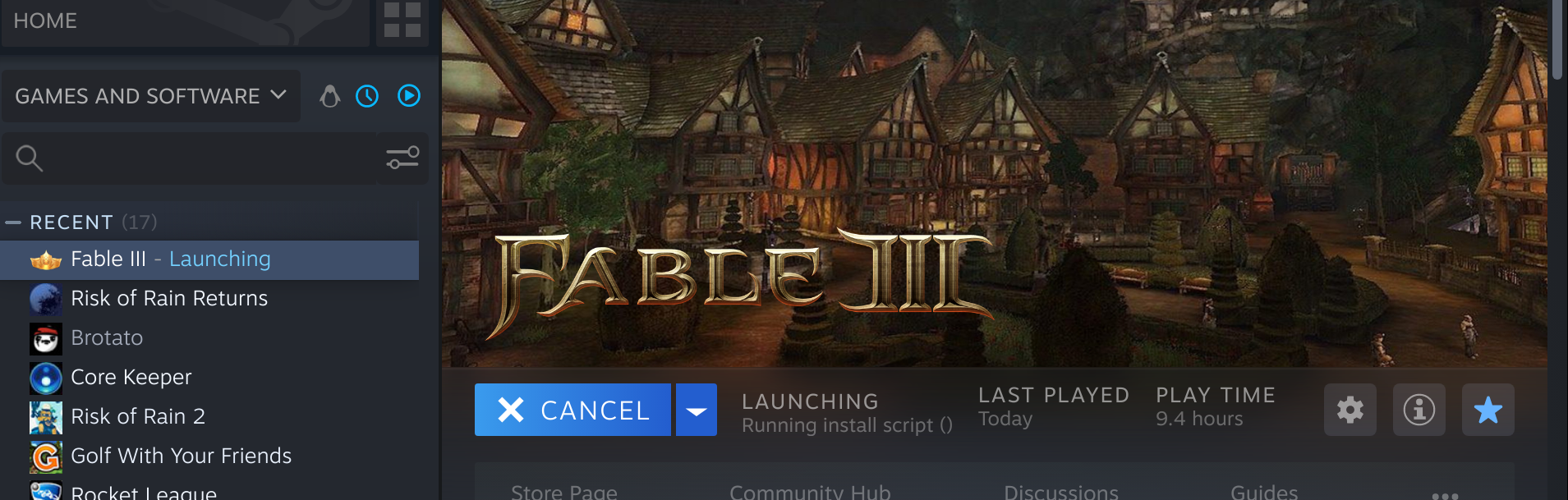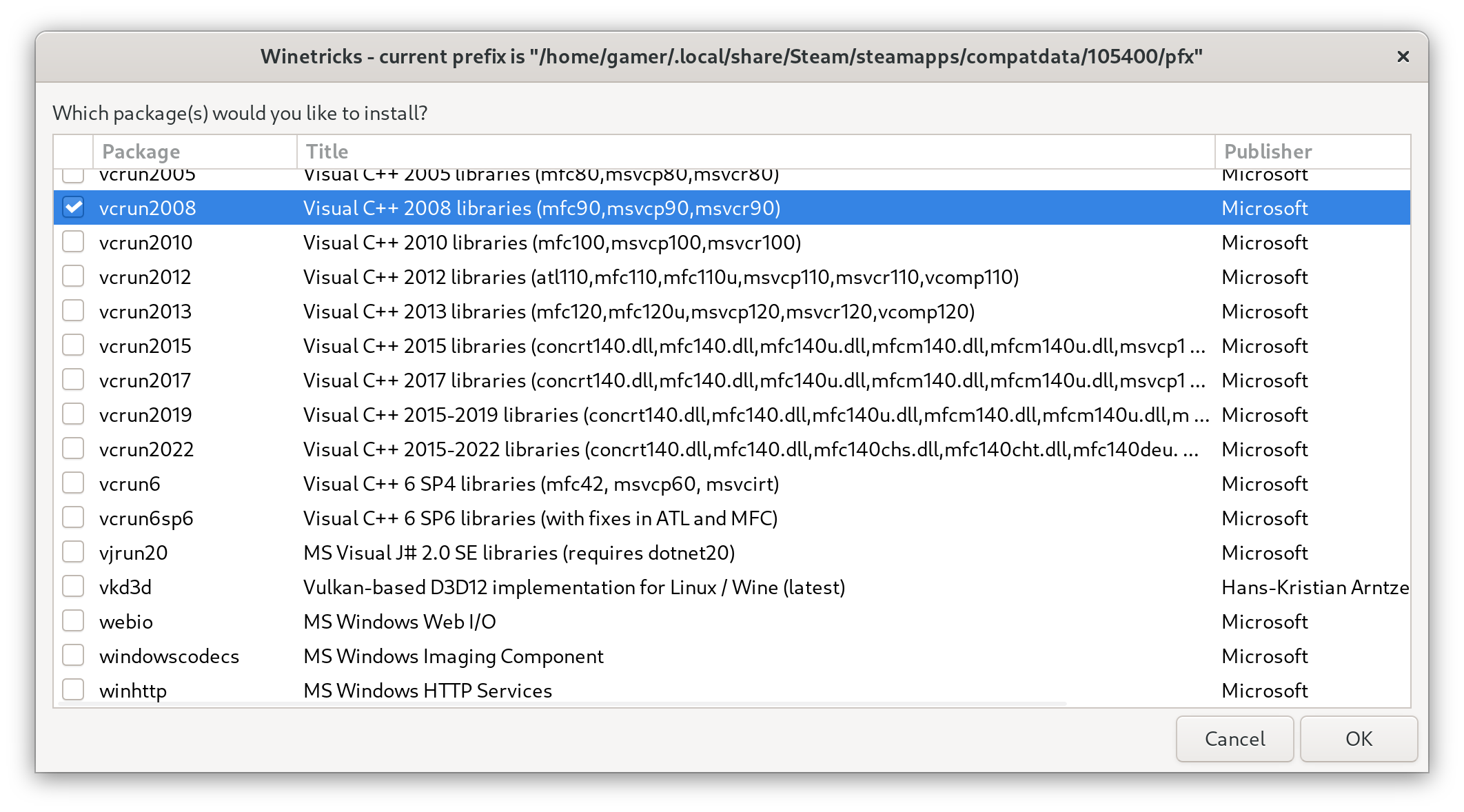Looking Back At My PC Handheld Timeline
/Greetings! Feeling a bit nostalgic currently, so let’s take a look at the handhelds I’ve used over the years. I’ve always been a big fan of tiny PCs my whole life. While “smart”phones have been heralded as the best entry point into computing these days, I’ve always found more enjoyment with handheld x86/64 computers.
This journey started High School Seibz occasionally walking to the mall about a mile from his place of education. I used to go window-shop at the SonyStyle store, back when those were a thing in the late 2000s/early 2010s, to check out all the cool handheld PCs coming out of Japan.
Above, an image of the first one I ever had hands on in 2010 as well as the first one I acquired in 2013 from a summer job while in university. This was the Sony VAIO UX380N. I recall my IT boss at the time telling me I could have anything so long as prior storage was removed and I repaired it onsite so he could make sure I did a good job. I went ahead and upgraded the dead wifi card back then with a spare found in one of the ultralight laptops hanging around the IT office, then bought my own ZIF-connector-based 1.8” SSD to replace the tiny hard drive. After that, and a successful boot-up, it was mine.
More info on this project is available on my page here.
While more information is available on my project page, I’d also like to note that the version of XFCE that shipped with Ubuntu 18.04 at the time was quite capable for older hardware!
It wasn’t until many years later in late 2019/early 2020 that I was able to save up enough funds to afford another handheld PC. This was around the time I was working at Salesforce on contract in the Bay Area. Living in Oakland was nice, and it was even nicer that I had access to the Noisebridge hackerspace in San Francisco whenever something with some hardware went wrong. It was nice being able to just ask people across the Bay what could be fixed, as I needed to swap out the display housing at once point.
More information on this lovely little i5-powered early handheld PC is available on the first GPD project page.
Then, Valve did what I always wished for. They released a Linux first-party gaming handheld, specifically designed to be comfortable and incredibly accessible while gaming. The Steam Deck came out.
I received mine around August 2022 and used it daily pretty much up until the time that I received a GPD Win Mini with the Ryzen 7 and more power at the cost of battery life. The Steam Deck was and still is the only piece of hardware I recommend for new PC gamers coming from a console background, and for Linux enthusiasts that want a handheld developed with them in mind as well.
Want to just play games and not customize anything? That’s fine! Just sign in using the Steam app with a QR code and start installing games! Want to customize the hell out of the interface, install other Linux distros or whatever else you want? That’s fine too! There are tons of Youtube videos on how to customize the Steam Deck using Decky Loader, CryoUtilities and more like this one from Hi-Tech Lo-Life or this one about Desktop mode.
This guy was running a customized-by-Valve distro of Arch out of the gate. The upside to this and their custom Gamescope environment, is that it takes far far less resources to run Steam games than it otherwise would with Windows running in the background. What a wonderful time this gave me.
I thoroughly enjoyed the various lower-power games on the Deck. While it’s max power usage was usually 15W or 20W if I was really pushing it, I tended to mainly go through my backlog of games such as Core Keeper, Fall Guys, Slay The Spire, Risk of Rain Returns and onwards on there. I also did a lot of working on my Deck script (that I need to finish eventually) with getting Nix packages installed along with Flatpaks, and CryoUtilities preinstalled etc. It seems some in the community appreciate that.
At one point, I ordered an Anbernic Win600 low-powered handheld PC to see what it would be like as a testbed for ChimeraOS on another Windows-first-party handheld. I detail my time with this more in a previous blog post here, however know that it was a tad underpowered for the Amazon price it was listed at at the time ($320).
I ended up giving this to my friend Nate who wanted to try out a similar form factor to the Deck before debating getting one. What a nice lad.
Next up we have a rare Japanese-market Nanote P8 that was designed for note-taking and to serve as a little palmtop for students. I was gifted this at some point either at the beginning or end of 2023 from a friend that brought it back when he came back from Japan for his wedding... or to visit the in-laws? It’s quite the low powered fanless Pentium-based guy with an optical trackpoint for mouse navigation and QUITE the cramped keyboard!
This originally shipped with Windows 10 for some UNGODLY reason, as it could barely function on the soldered 8GB of slower RAM and 64GB eMMC soldered drive. I ended up wiping that off, adding a 512gb MicroSD card and did a custom Arch Linux install split between the eMMC for booting/OS and the MicroSD card for the home folder.
I also tested various Ubuntu distros on here with lighter desktop environments, but Arch ultimately won over due to how lightweight it was. I love seeing interesting little handhelds come out of Japan!
Above is a more recent picture of the Nanote, docked at the current “workbench” area of my condo. I ended up going with a bulletproof Fedora KDE install on there instead of Arch, as I knew I wasn’t going to be staying on top of updates for this device in the long run. As slow as that Pentium is, it somehow handles KDE fine these days!
As I have with all other devices I’ve owned on this blog post, I added the specs for this to my Hardware Setup timeline page here.
Enter 2023 and my era of owning the GPD Win Mini. Towards the end of the year, my preorder for the Ryzen 7 7840U + 32GB Ram + 1TB NVMe model came. I ended up swapping the NVMe it came with that ran Windows 11 with a faster NVMe, so I could keep the original image safe as well as have a dedicated fresh drive to boot Linux from.
My testing originally started out with Nobara Linux and then ChimeraOS, to see how things were running. I originally posted info about testing those distros in this Github issue here. What a fun little handheld this is! It’s around the size of a Nintendo 3DS if not smaller from certain angles. This guy ran almost any game I threw at it, but most higher-power games at the expense of battery life for sure.
While more information is available about this GPD Win Mini on the dedicated project page, I went from ChimeraOS over to Arch Linux KDE more recently, as this thing could serve quite well as an everything machine on the go. Open Steam Big Picture to feel like the Deck when gaming, then switch the input from controller to mouse and keyboard when working on documents or streaming media.
I quite fancy this little guy.
With that said, I hope you enjoyed this blog post. Below are a few videos and projects I’ve been taking a look at recently:
Macho Nacho Productions reviewed a new Nintendo DS Flash Cart
New weekly Linux and Open Source news updates from Nick’s TLE Youtube channel
Partkeepr looks like a great way to track your inventory of parts for projects
Tripcode!Q/7 on Youtube got Debian running fine on an old desktop-Pentium 4 based Thinkpad