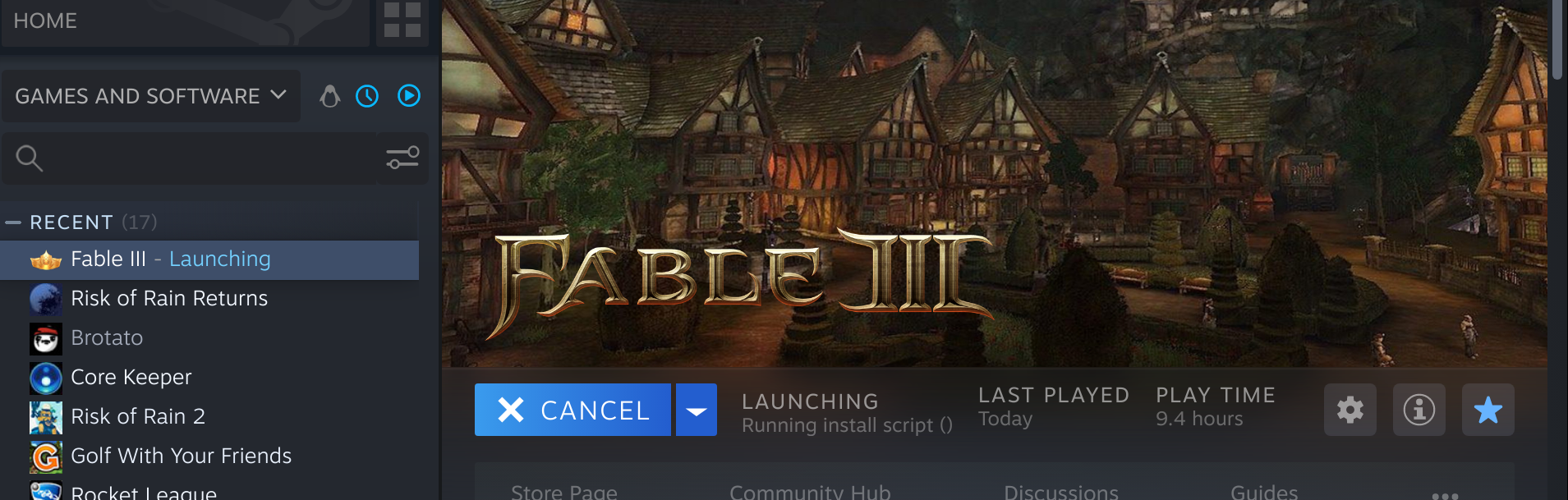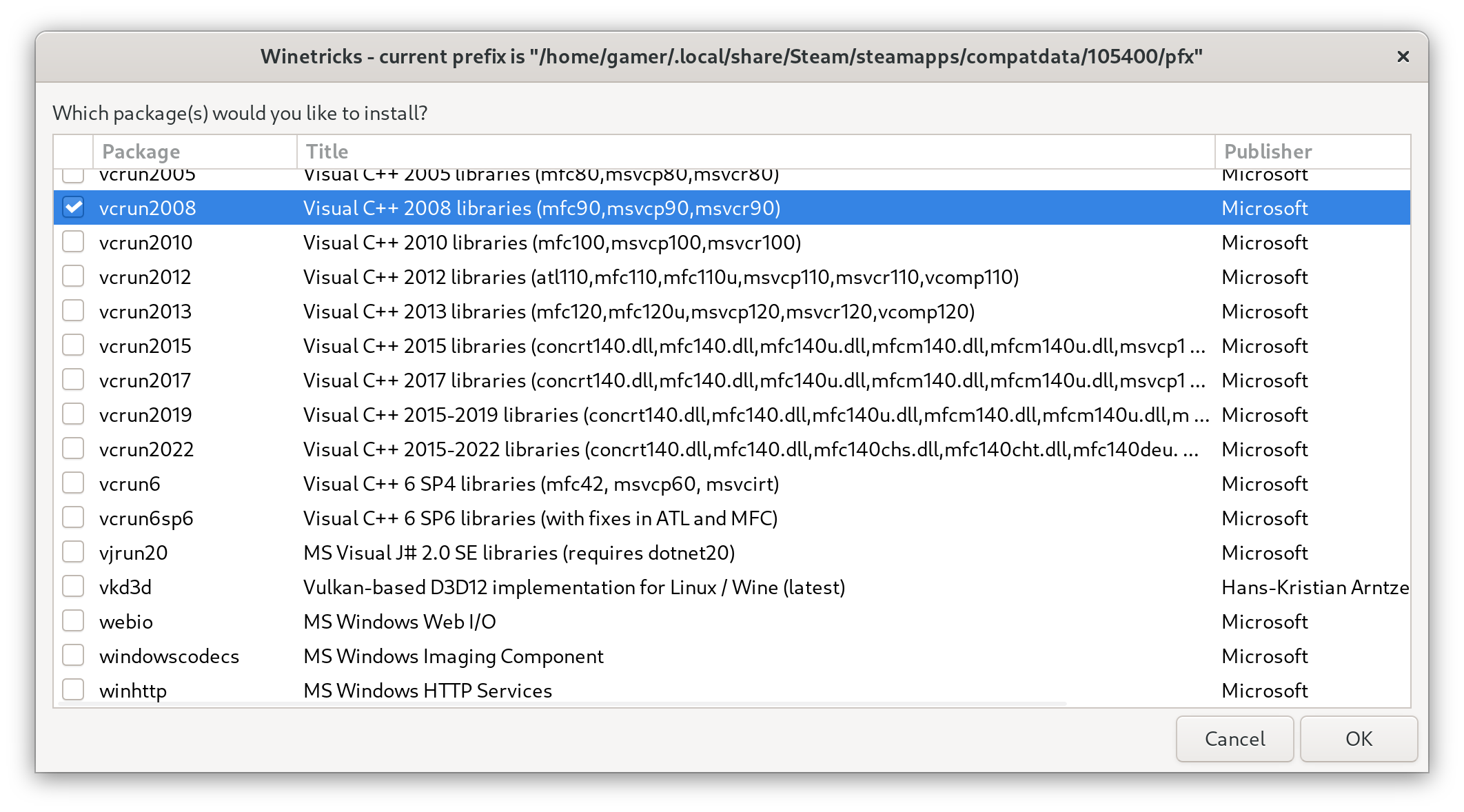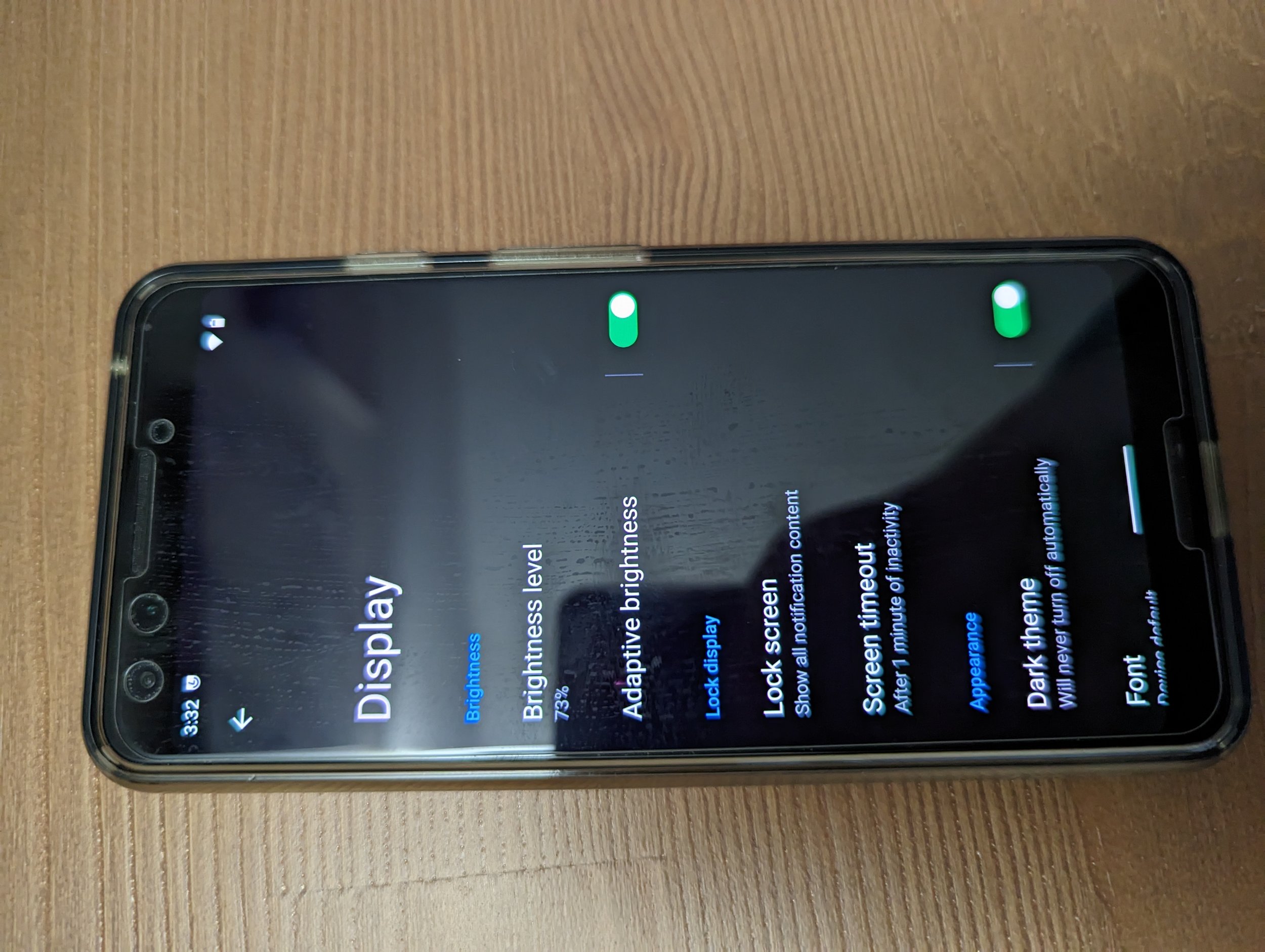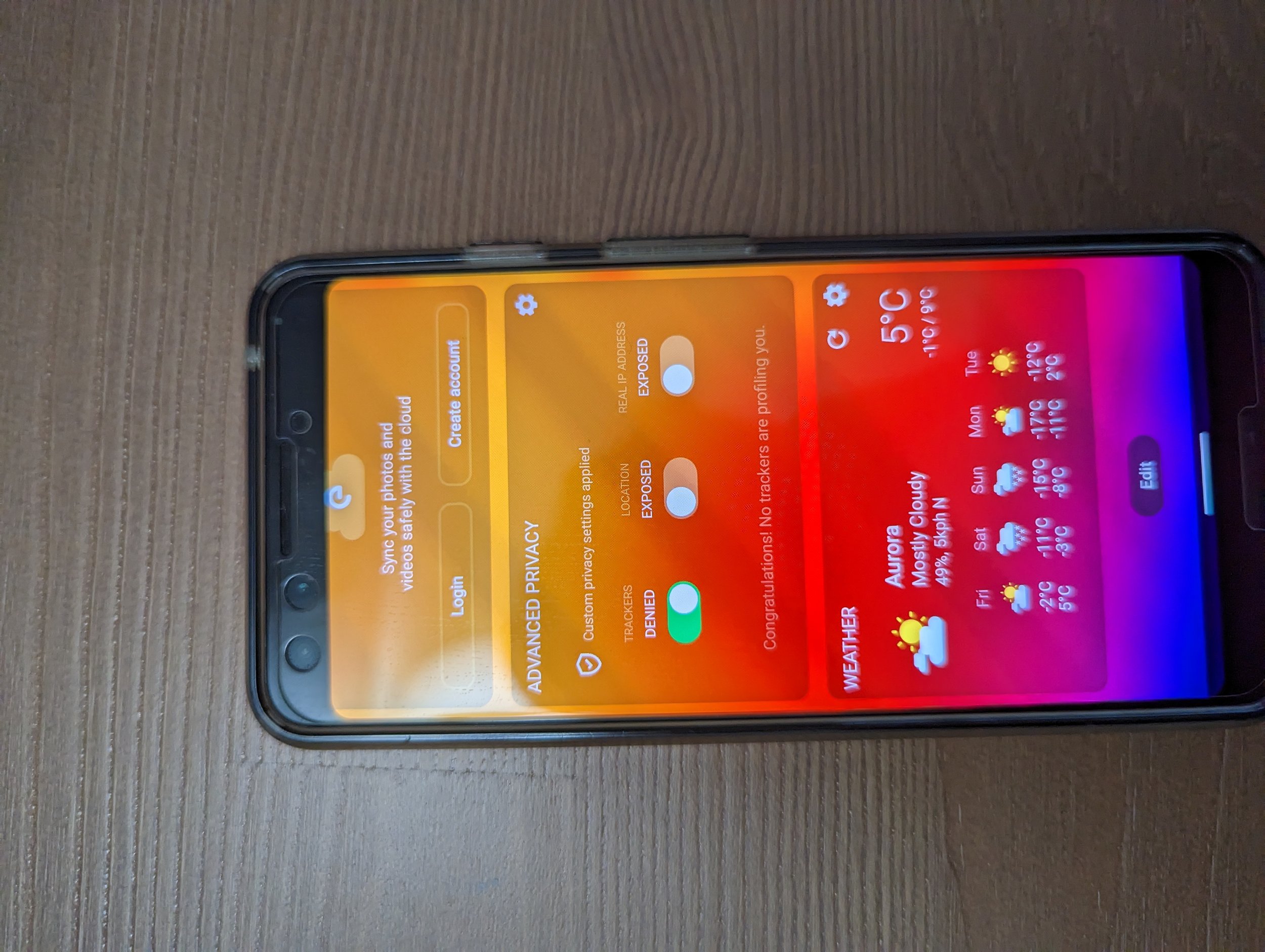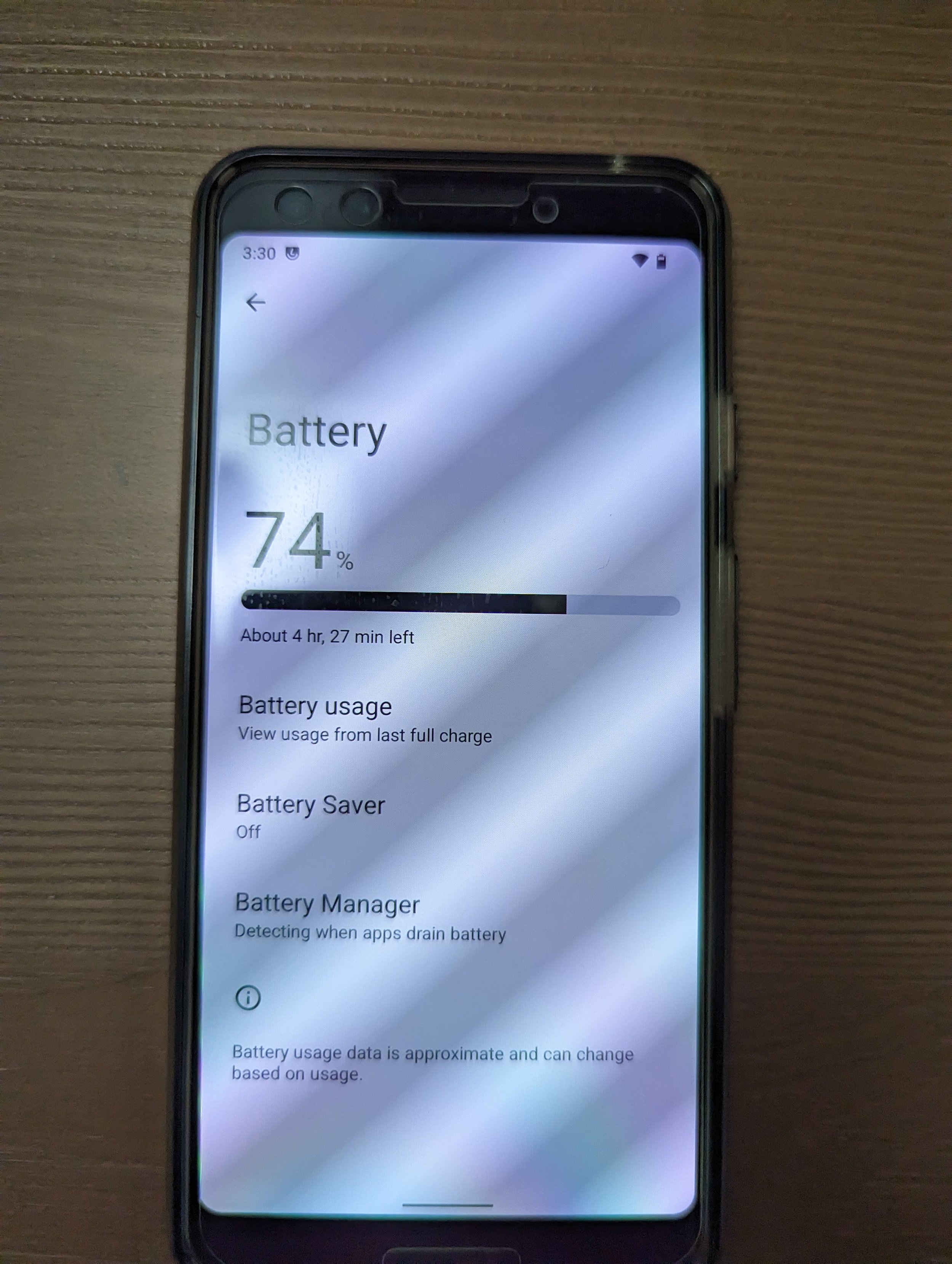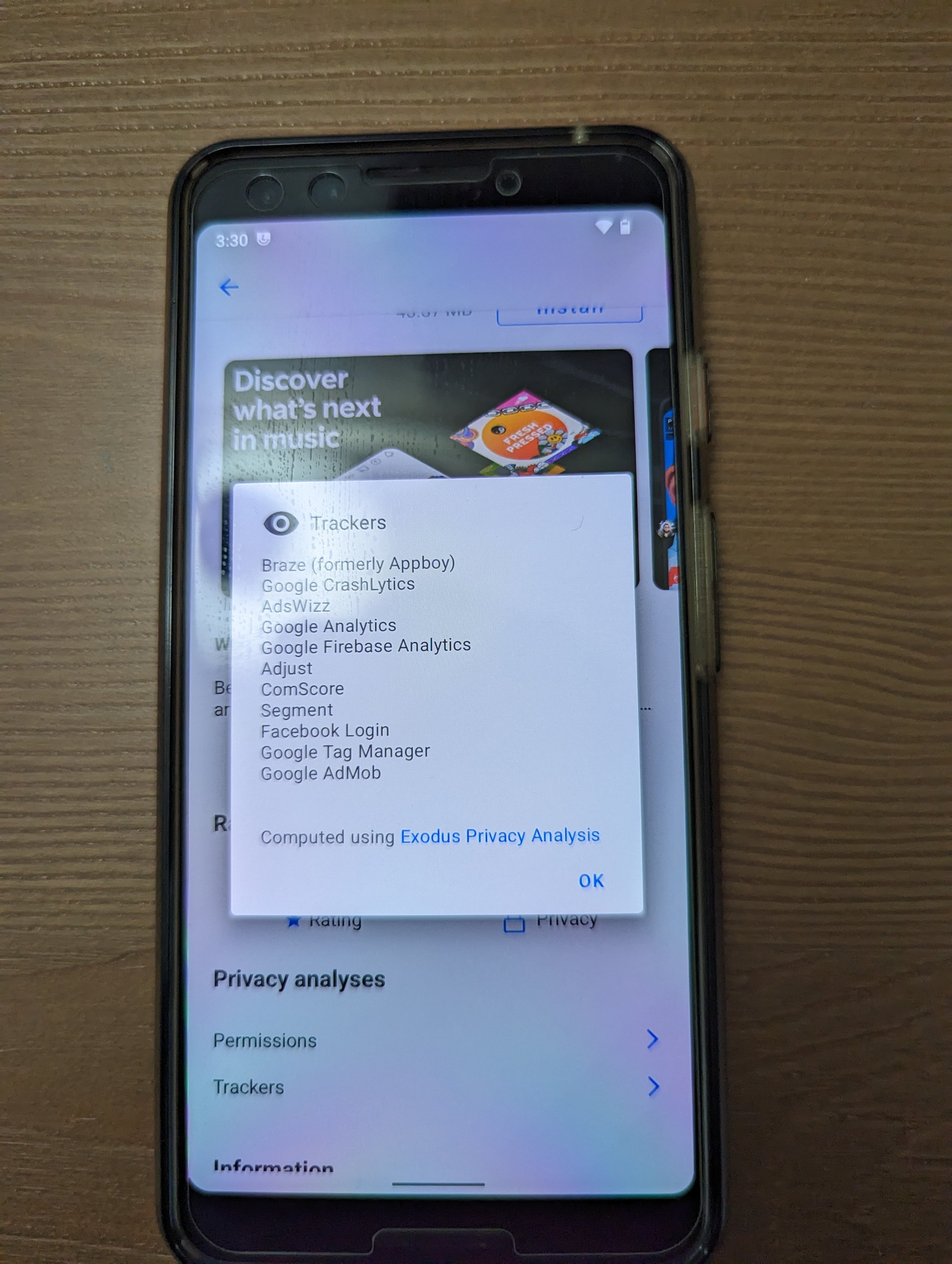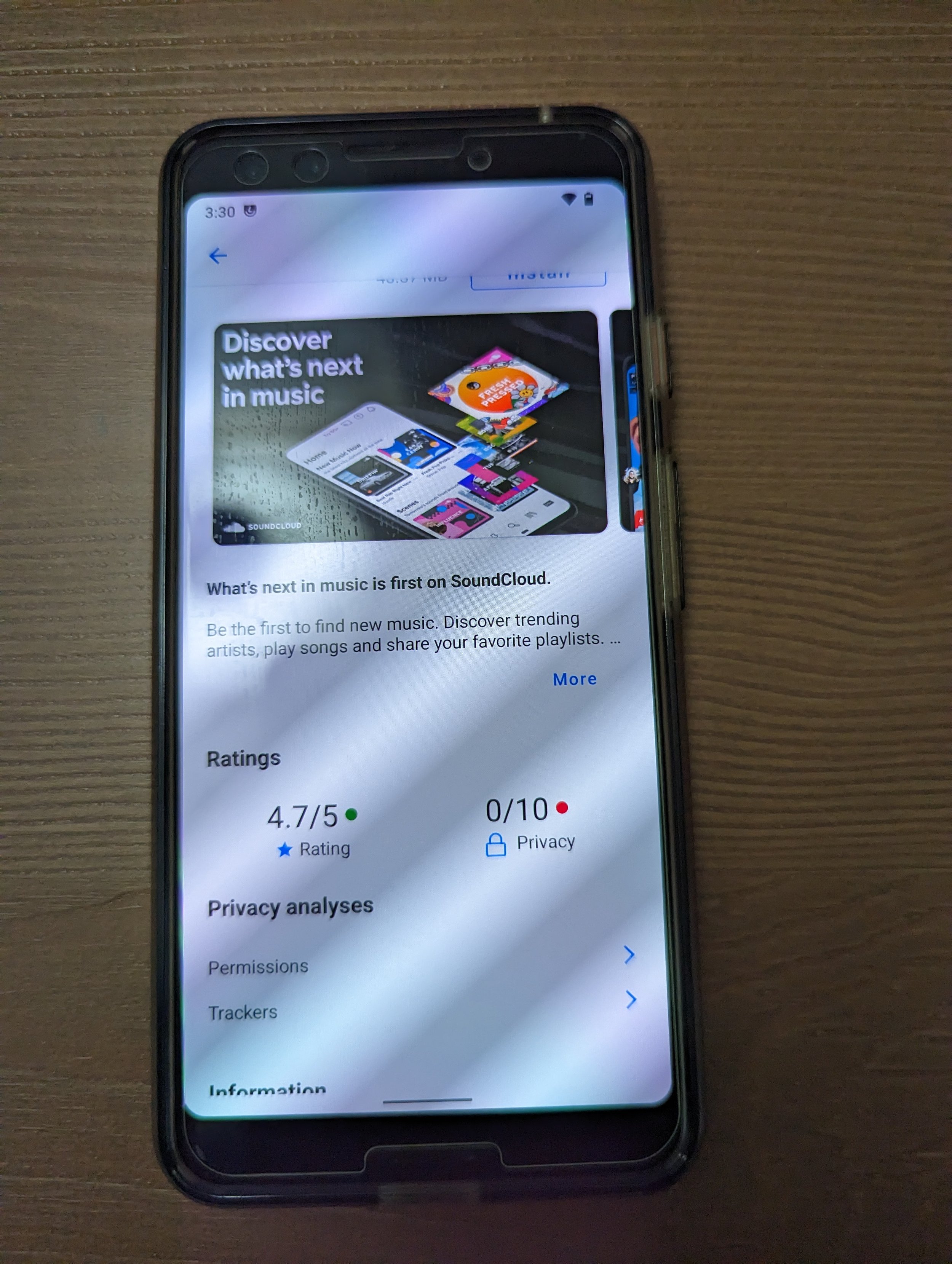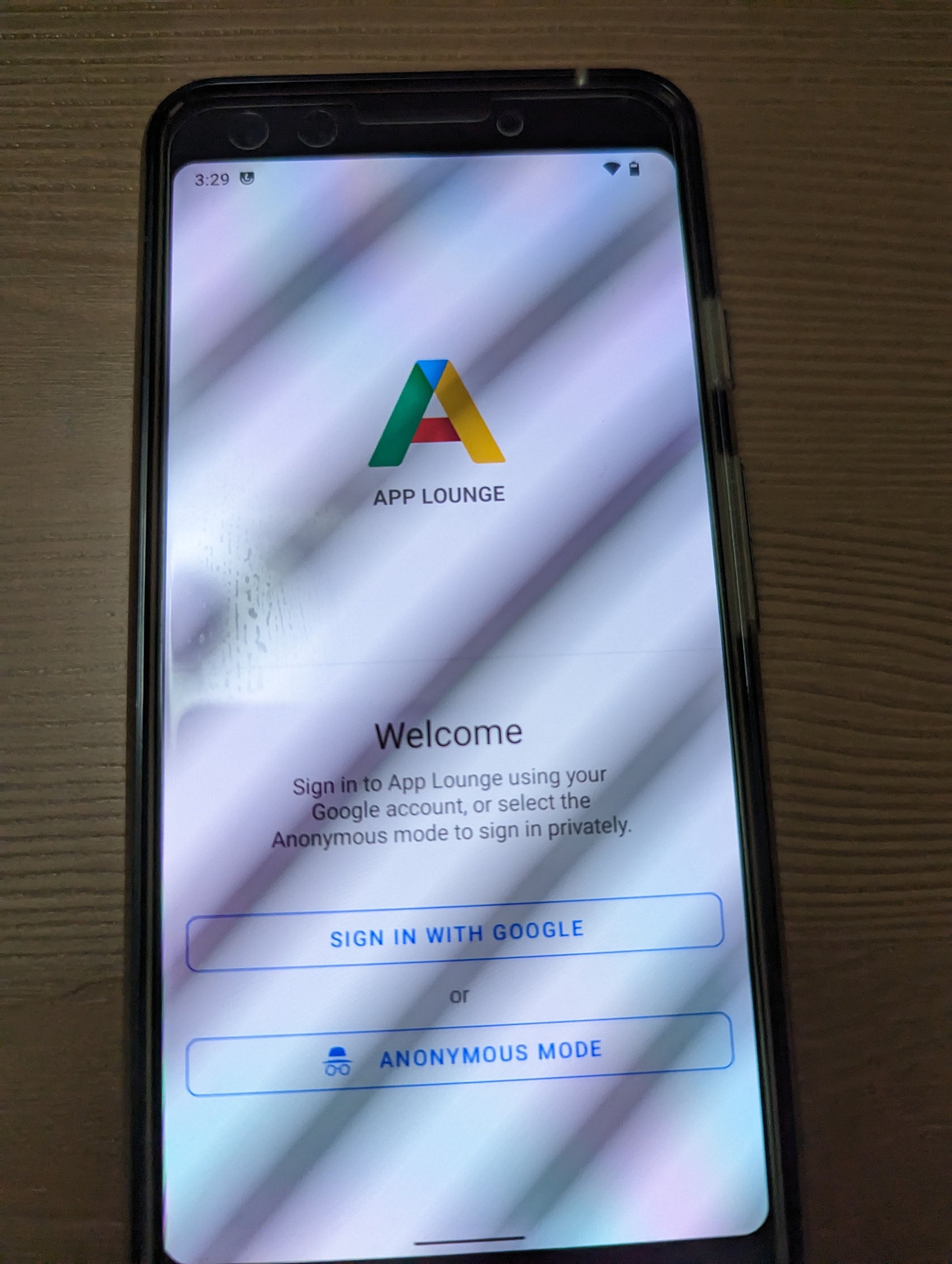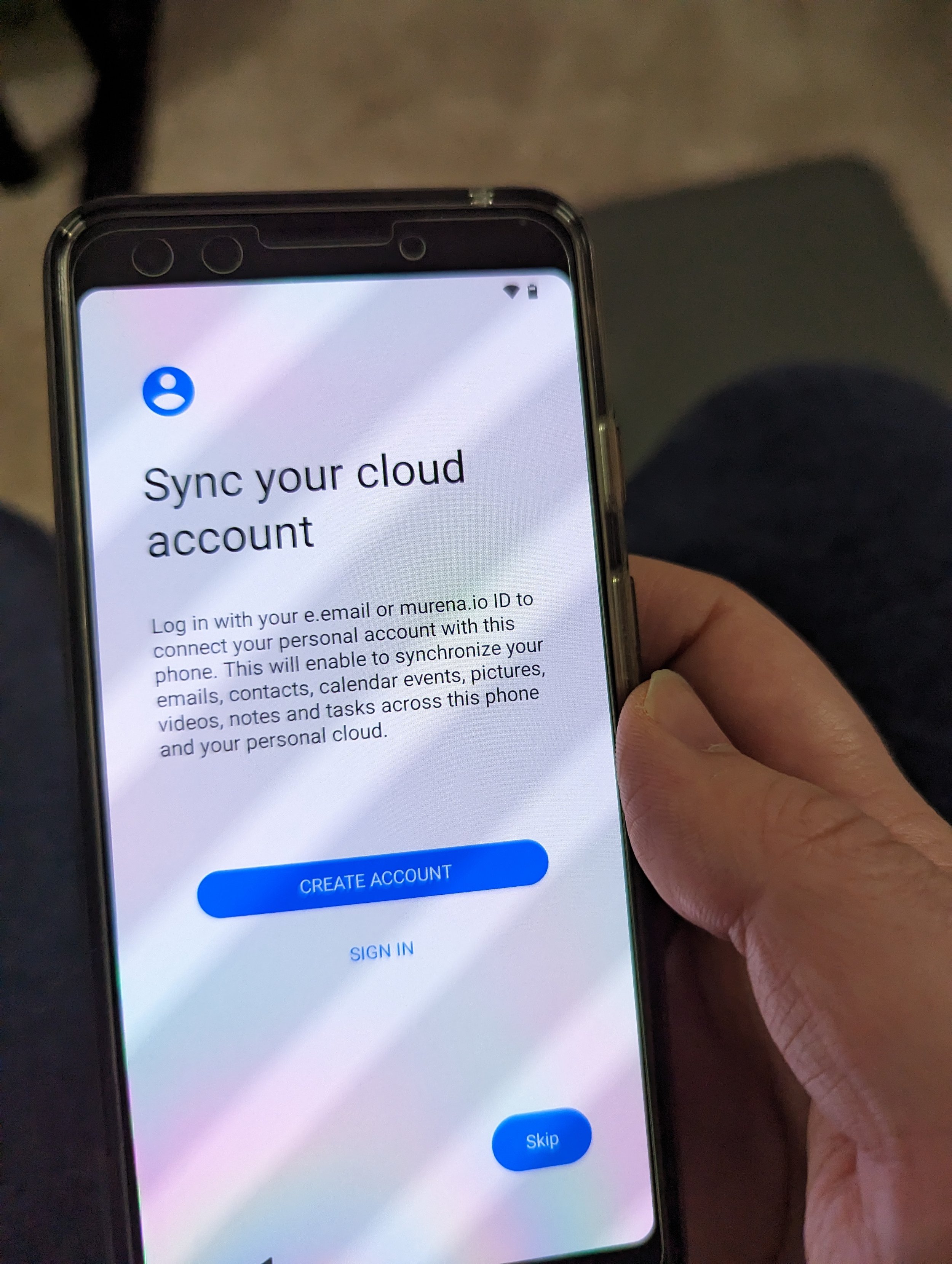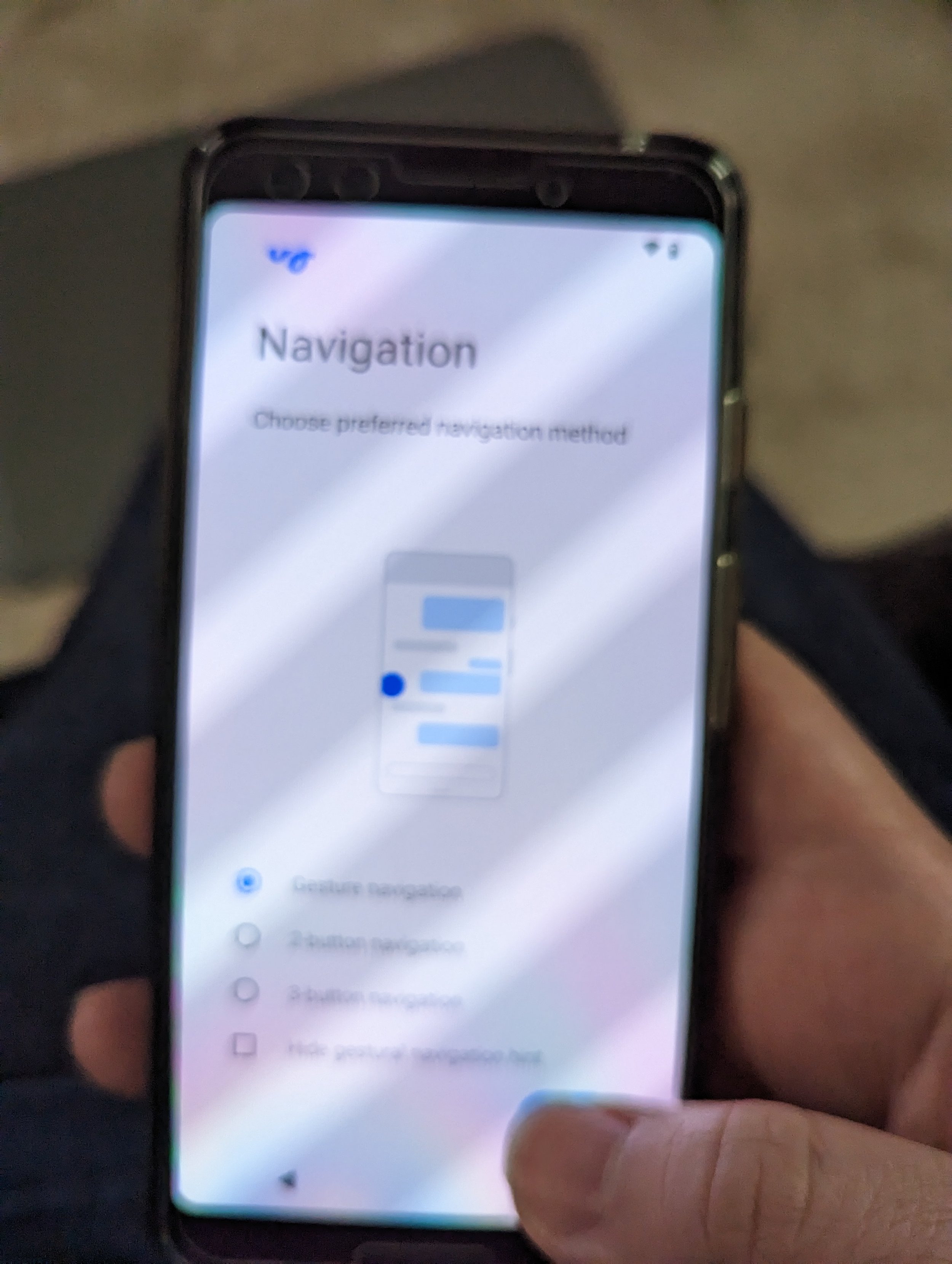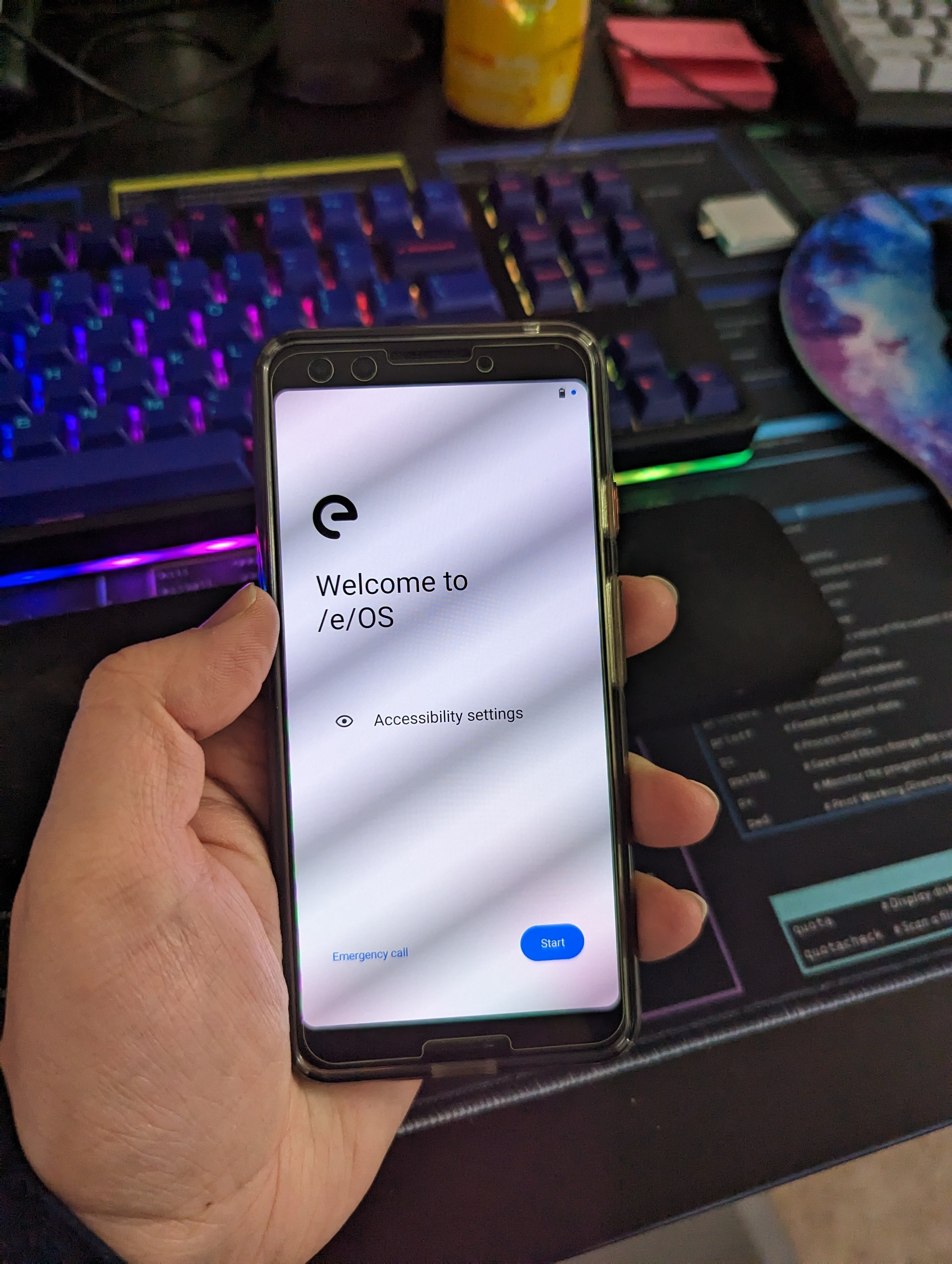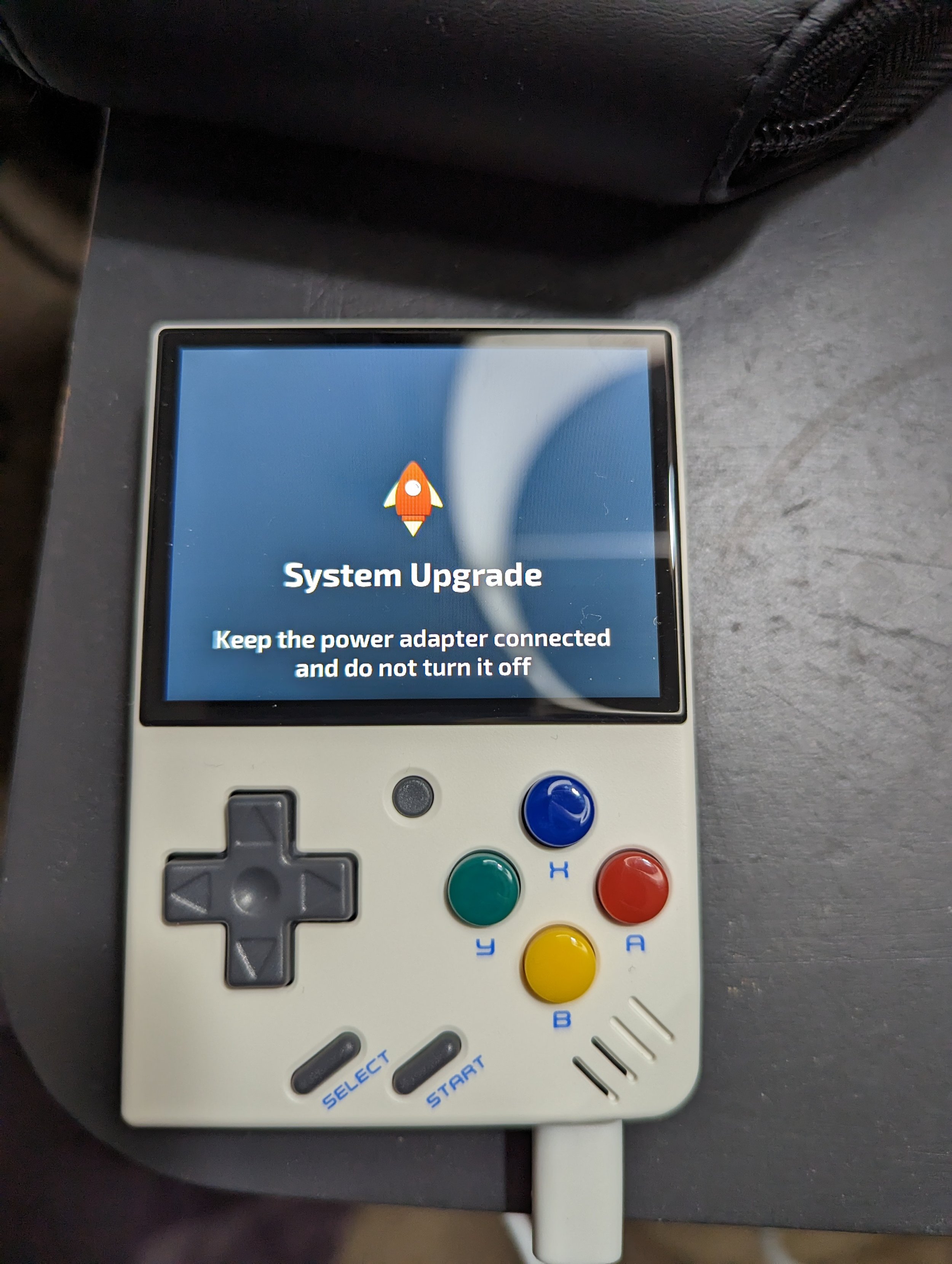Swapmeat and other new titles on Linux, Q4 2025
/Hi there again. Got moved in to the new place, am happy with less burdensome bills, and have begun working part-time in Northern Michigan.
Recently, after work, I’ve been messing around with a few demos during the Steam Next Fest and have been happily surprised.
A screenshot of swapmeat, as seen on the steam store
Having played Swapmeat on and off during all the previous playtests, and now with about two hours in the demo version of the game, I can honestly say these guys have optimized this game quite well.
Whether it’s on my Bazzite Box in the living room, my OLED Deck or my Main Desktop Rebuild tower, it’s been playing quite well despite all my deaths! From hosting games with friends to playing online with others, even over mullvad VPN, I get at least 60fps across the board and 115fps on my main desktop.
This game was installed without any custom proton rigamarolling.
an image of megabonk, as seen on the steam store
Another game that I was playing quite a bit of, when the demo was out, is Megabonk. Once it released, I went full bore into playing it on the living room Bazzite Box and Steam Deck. Runs flawlessly regardless of what device I ran it on, even my 7840U-equipped Framework Laptop 13!
Note that you may see closer to 30fps if you’re running the game on a 5 year old laptop APU, or less if you’re using older Intel with horrible integrated graphics, but in general it’s mostly 60fps across the board! Thank you dev for making it low-poly.
Hitting the install button on your game without messing with proton is nice.
an image of the store page on steam for return from core
Another one, just for fun, has been Return From Core! If Core Keeper, Factorio and Palworld had a broken stepchild, I would say it would be this game. Core Keeper top-down exploration style, with Factorio automation and Palworld-like useful companions. The monster girls are also absolutely adorable!
60fps across the board, working through default recommended proton.
Here with are with my favorite Roguelike game of all time. Started playing in 2018 in Early Access, through the “release date” that was 2020 and then onwards till now. Hopoo Games built this entire franchise from the ground up with the community, sold the IP rights off to Gearbox in 2024 or 2025 and now that new management has taken over the development, a new DLC is planned.
A GPU is definitely required to have all those enemies (sometimes hundreds) on your screen at the same time, something in the range of an RX5700XT or higher, 8GB VRAM minimum.
This will run at around 20-30fps on Deck with everything on low, but a solid 80-200 fps depending on enemy sprite amount on my main desktop.