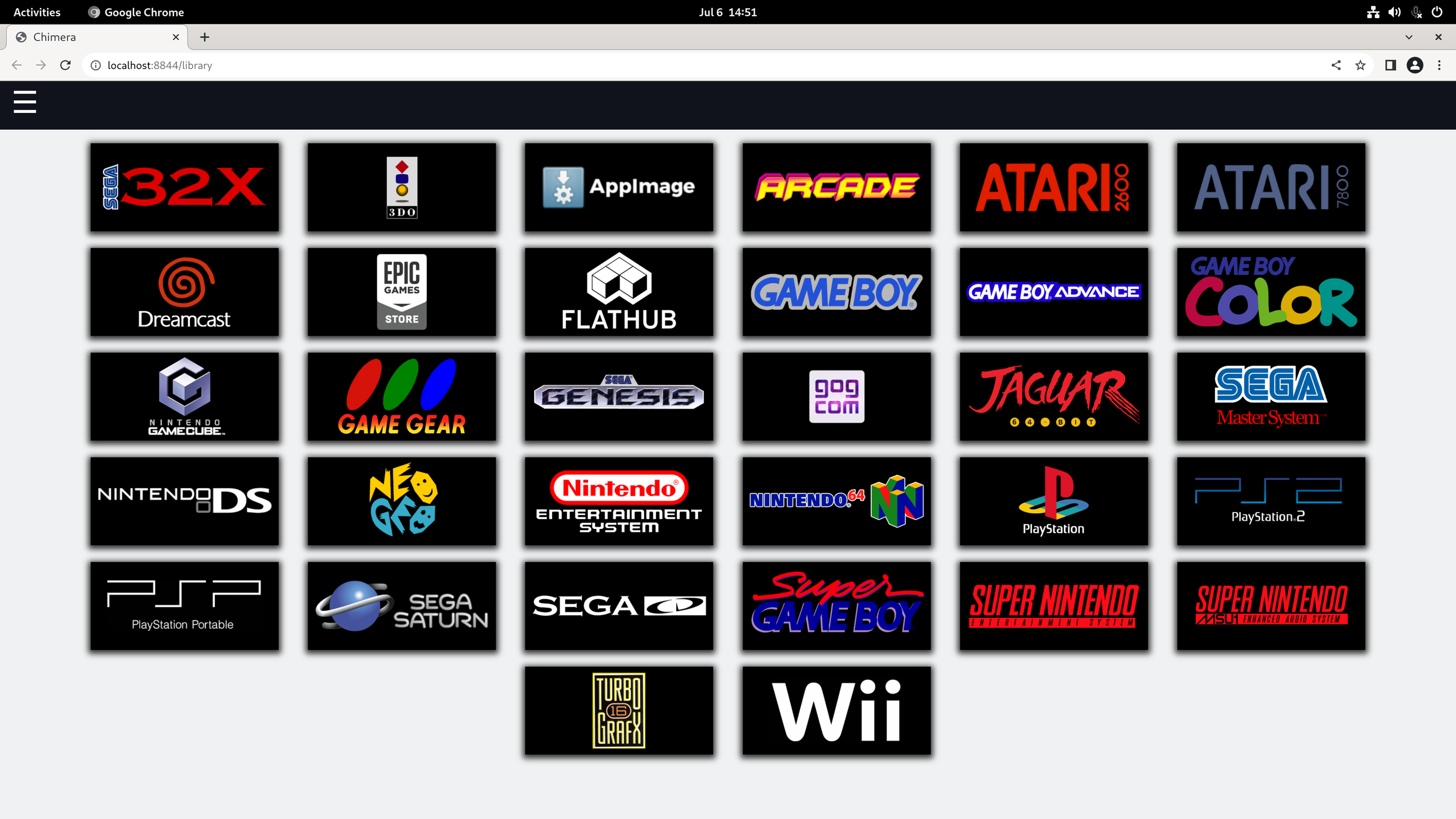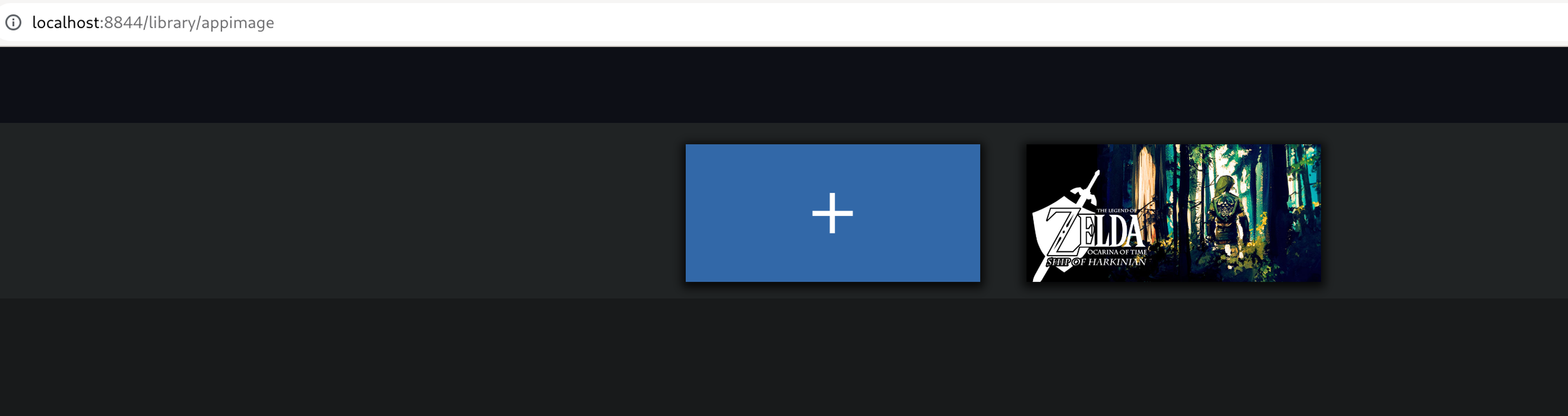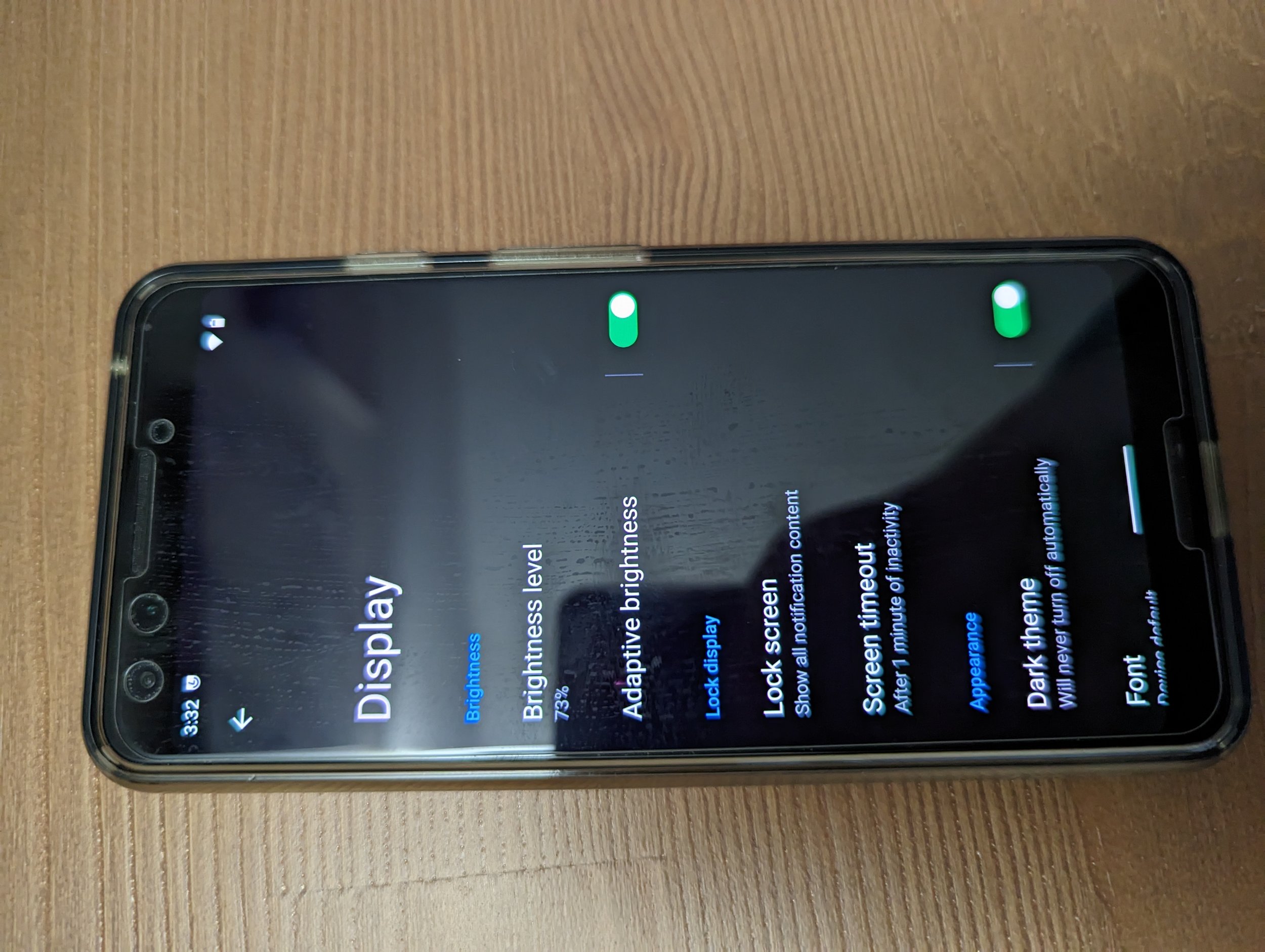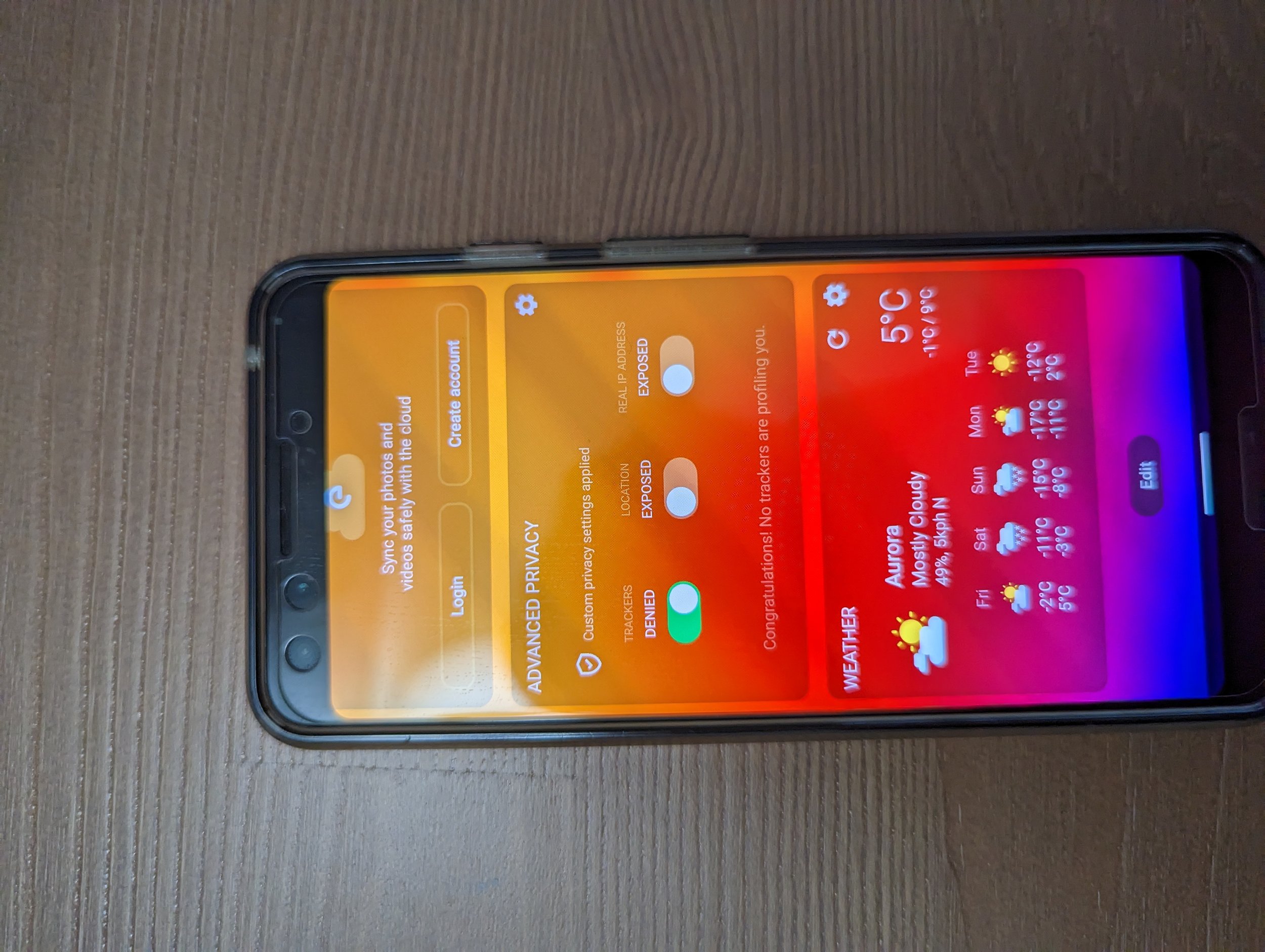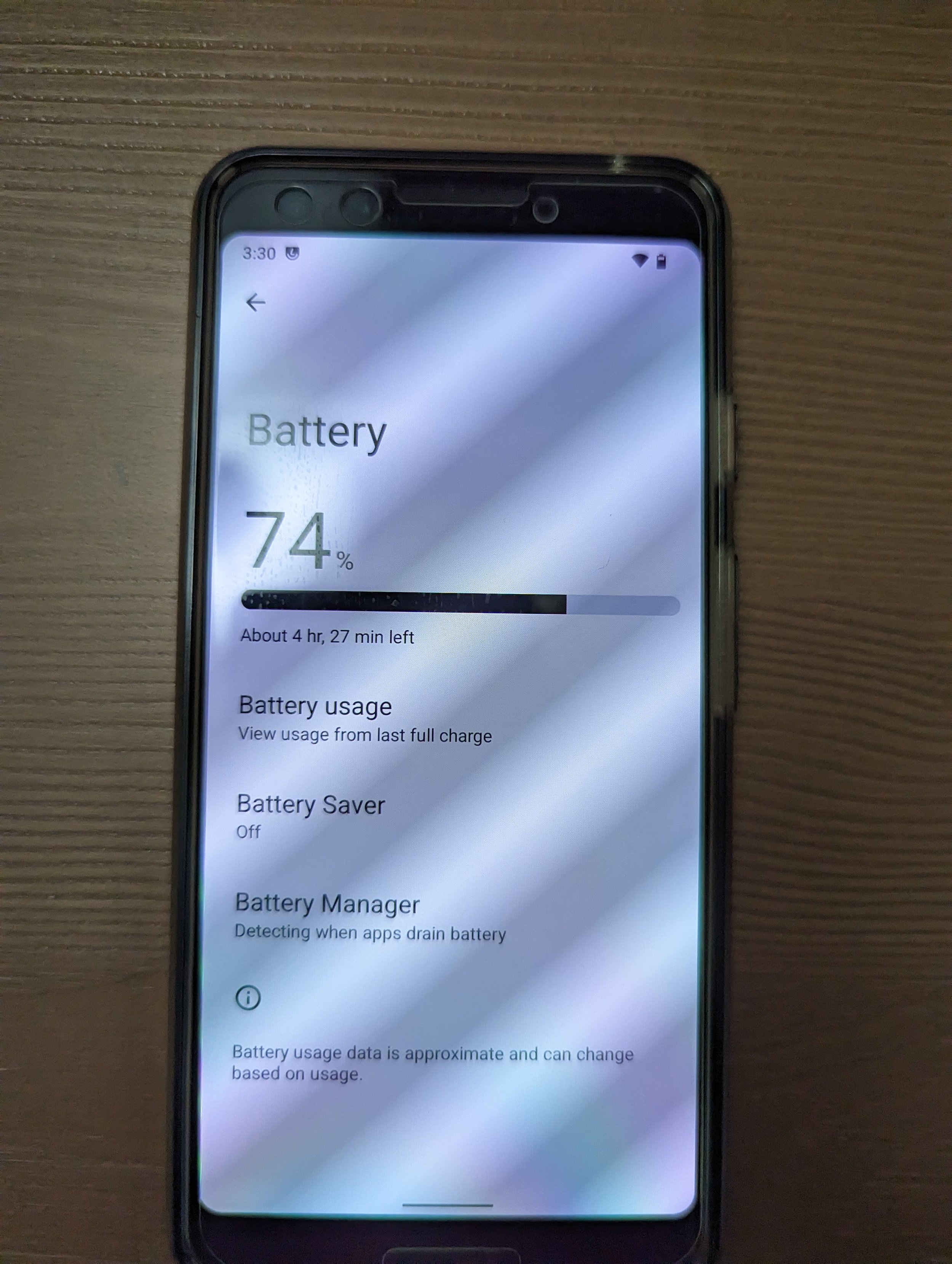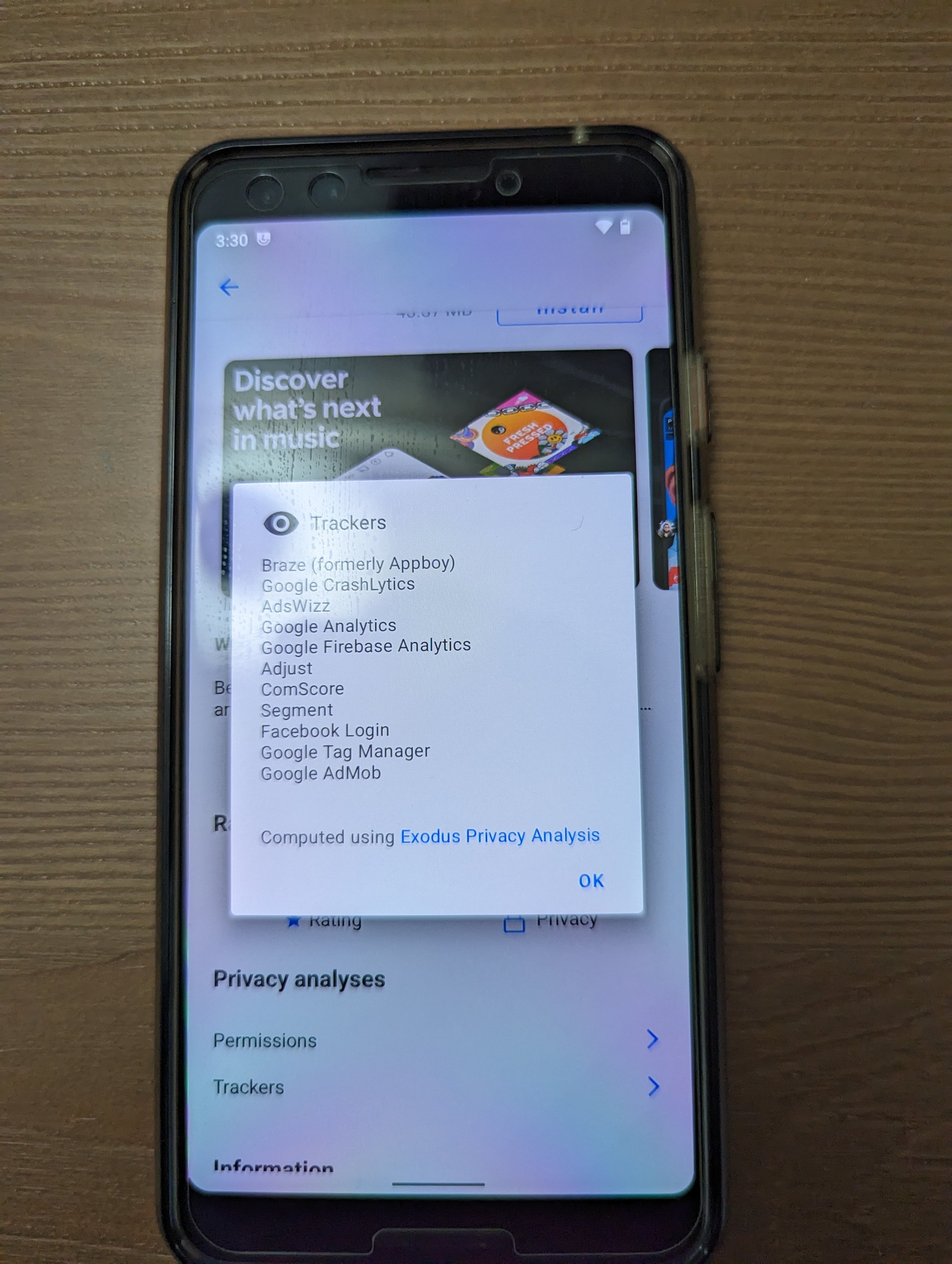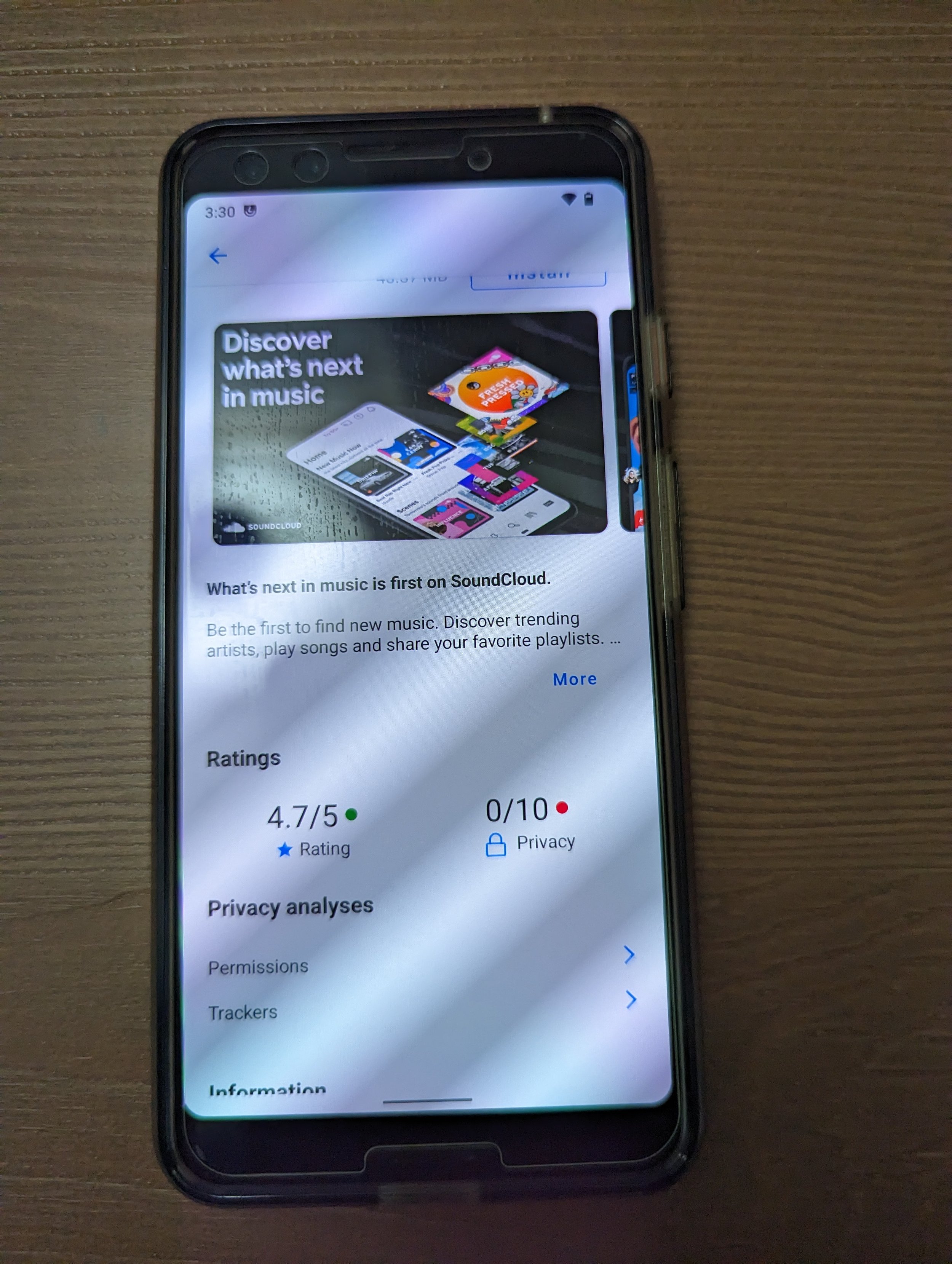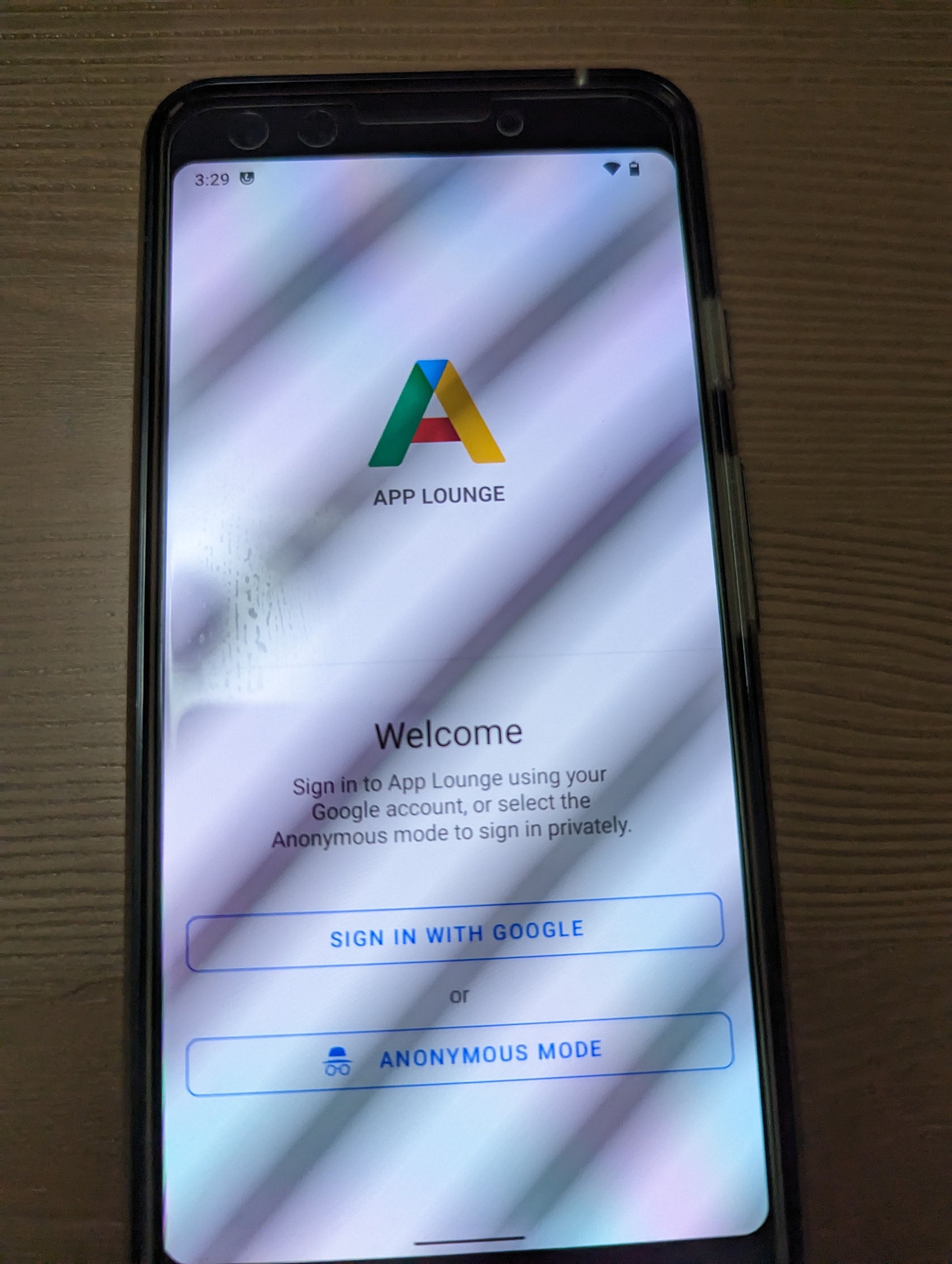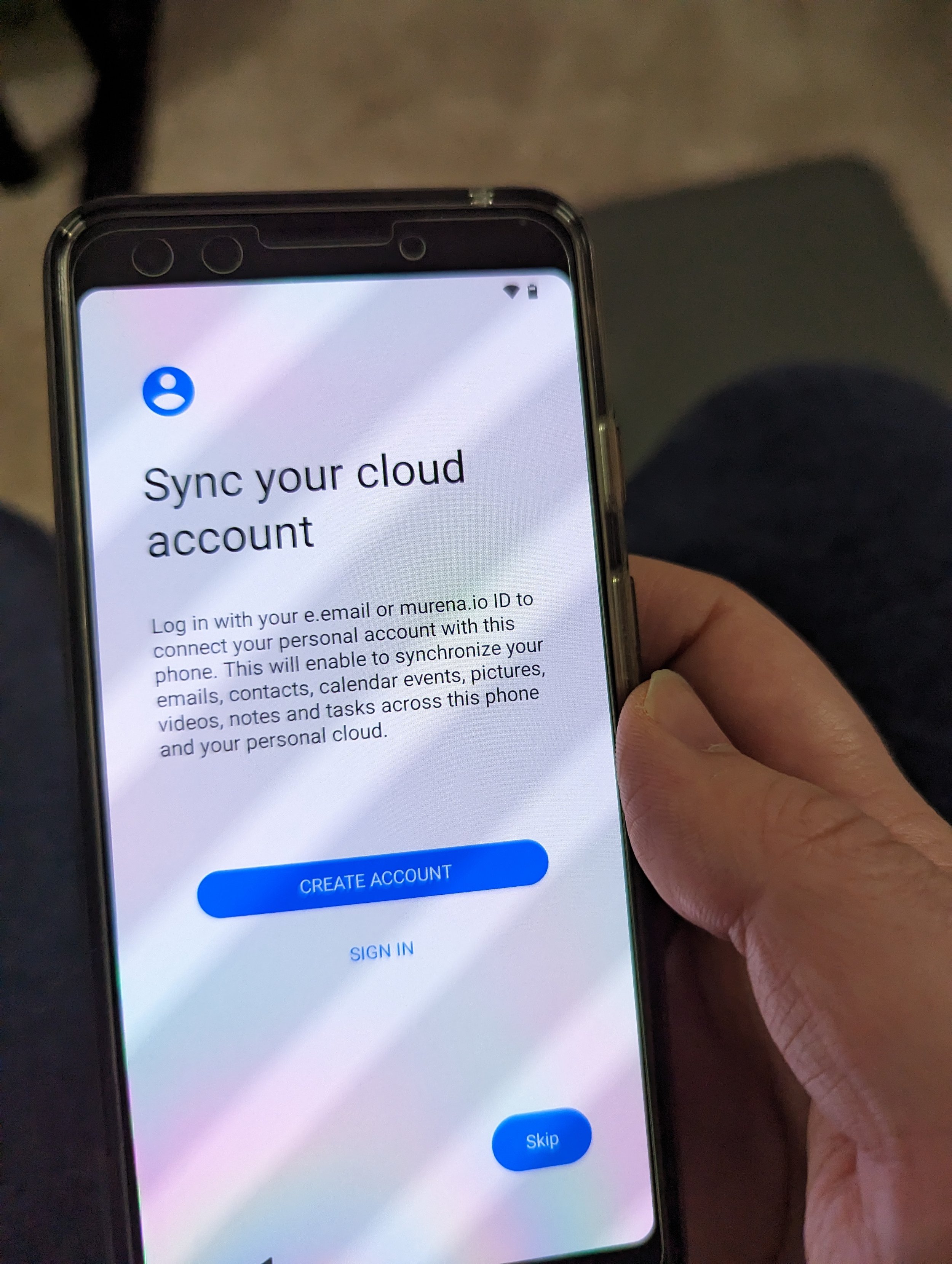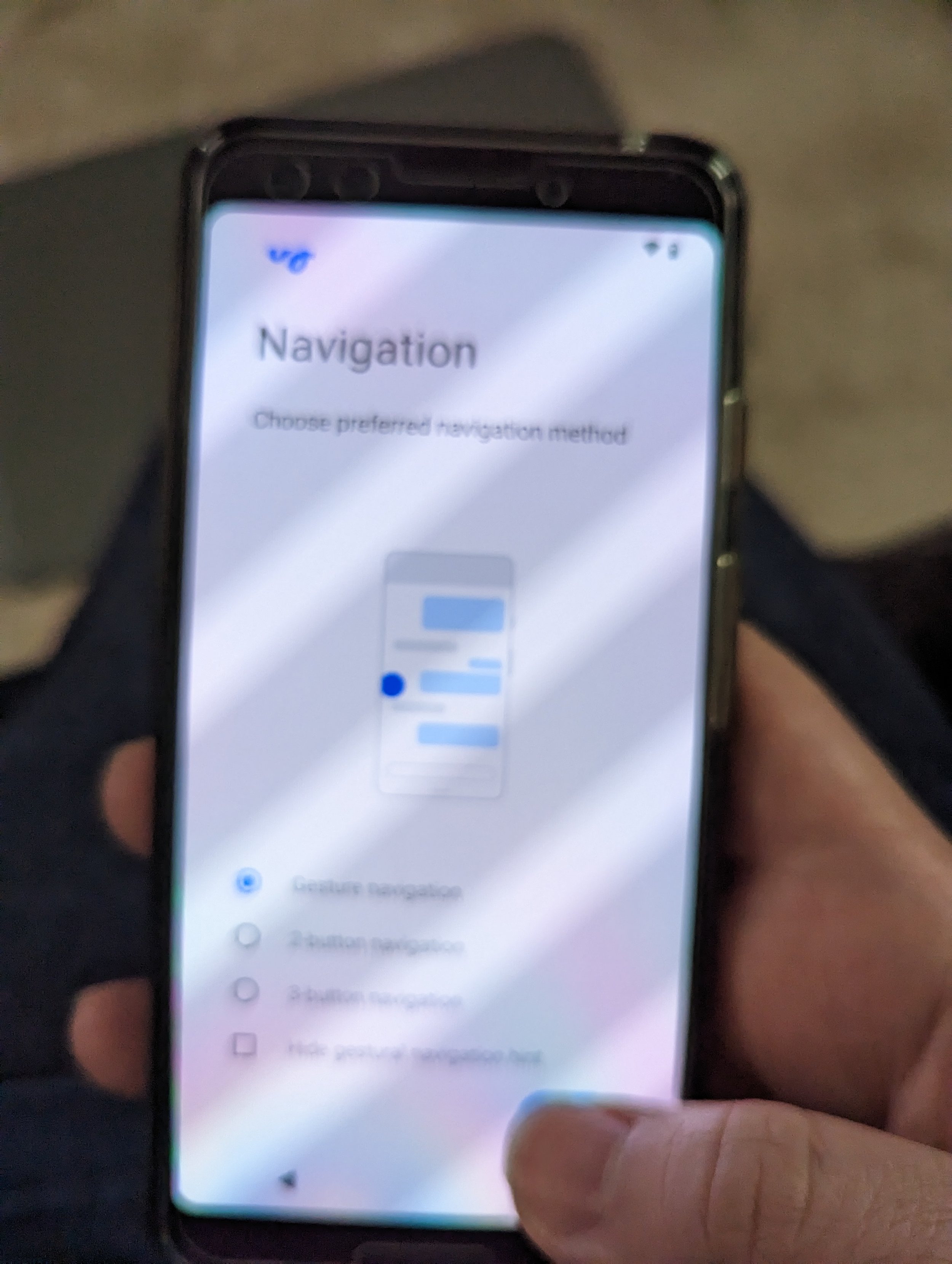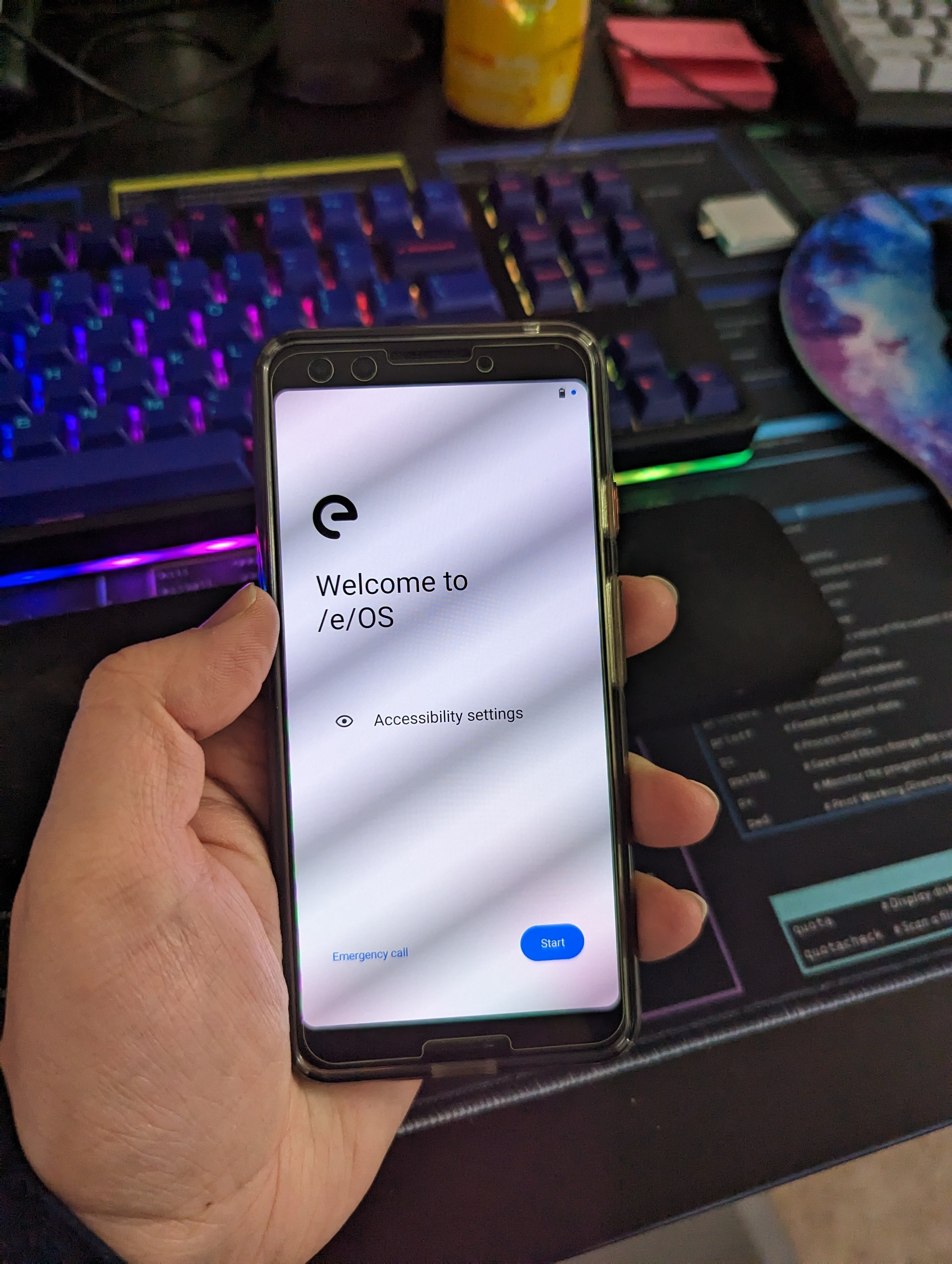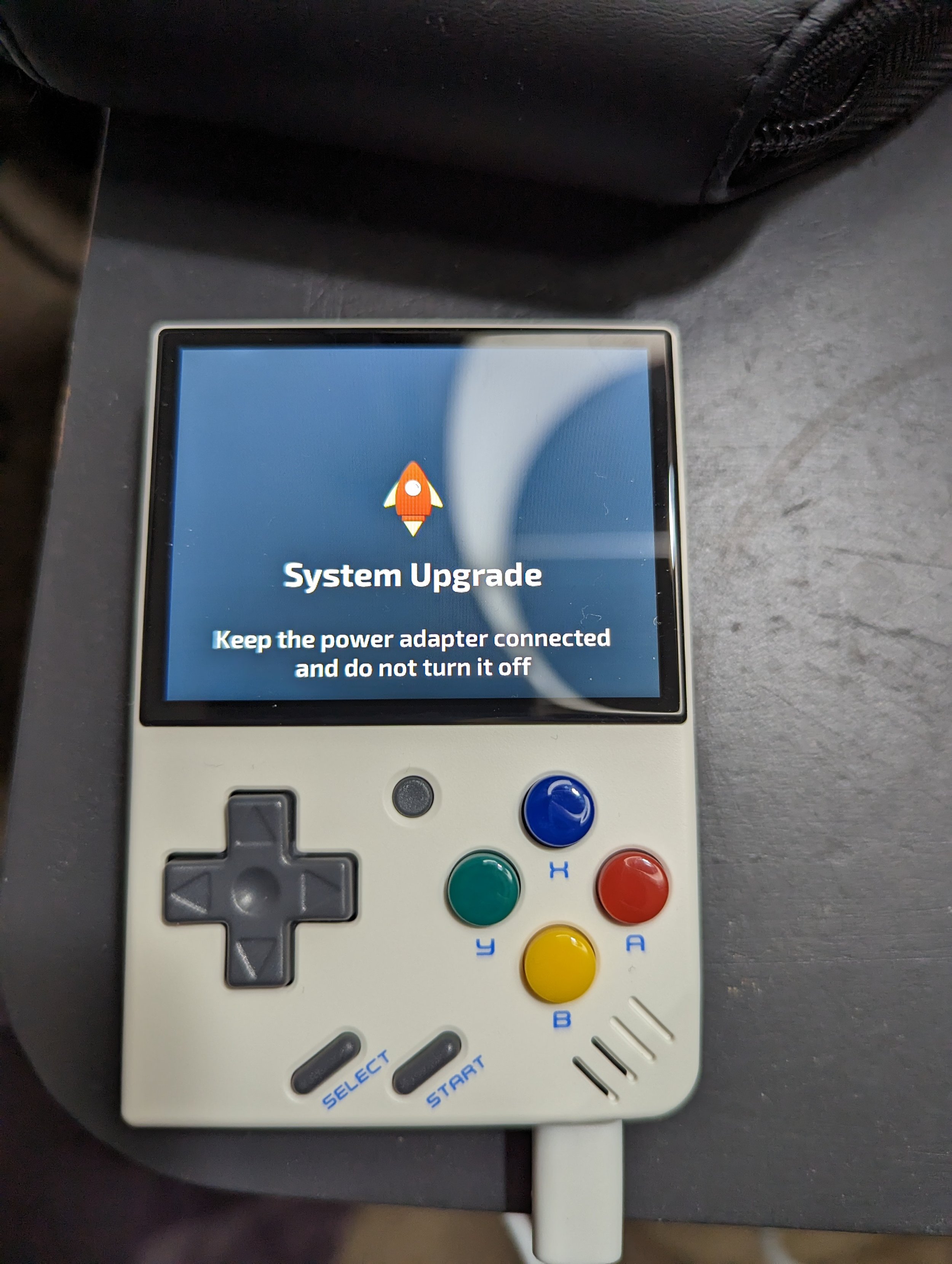Fedora 39 Linux on the Lenovo C13 Yoga Chromebook
/Greetings!
Previously, I tried a project called depthboot- which has since become defunct- to get my Chromebook I grabbed for work back in 2021 running Linux. Depthboot was interesting as it enabled you to custom-build images of various Linux distros to run on a Chromebook without any real tinkering with the coreboot BIOS needed.
There seemed to have been a falling-out amongst various developers in that project, and my focus went elsewhere. Fast forward to the end of this year, and I found the amazing group of individuals behind the Chrultrabook project!
My first step was to head over to their incredibly-well-documented guide here on how to free your Chromebook from Google’s clutches.
I unscrewed the back panel of my C13 Yoga to carefully disconnect the battery and repaste the now-two-year-old CPU to give it a cool new lease on life. I ended up becoming so engrossed in getting this to work that I didn’t end up taking many pictures- sorry for that!
The full story of my adventure is here on this Chrultrabook forum post as I figured out how to get the battery unplugged properly, run through the steps to enable developer mode, and then use the supplied script from MrChromebox to flash the “UEFI Full ROM” replacement Coreboot firmware to my C13 Yoga. It was running Google’s stock coreboot fork that only allowed for ChromeOS/ChromiumOS signed images at the time, and this would be quite more freeing.
Per the recording above, I’m now on Fedora 39 with the Cinnamon DE. I used the easy Fedora Media Writer from my desktop on Nobara to create a bog-standard F39 Cinnamon installer. After creating that installer, I waited for the system to start up, and then hit Esc at the coreboot boot screen to boot from the USB and continue the installation like you would on any other machine. Soon, I’ll try testing out Ubuntu on there too, and possibly use it to get an older Pixel phone of mine running GrapheneOS.
Here are some fun projects I’ve found recently, including the Chrultrabook guys!