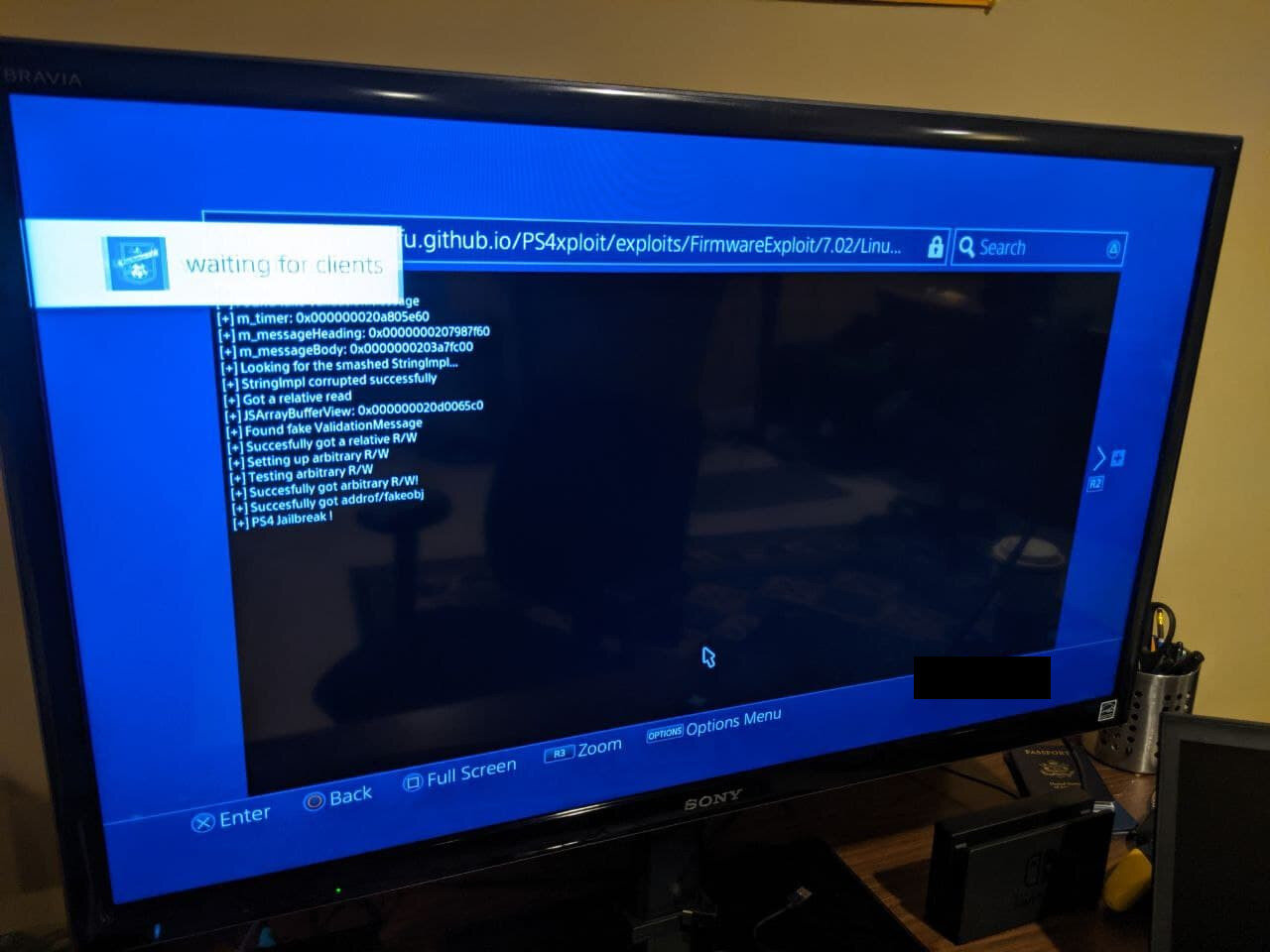Hello there. Time for a little adventure. If you want the short and sweet of it, continue following along, but I have a more scatterbrained story over here. Again, none of this would be possible without the reverse-engineering efforts of Marcan and the Devs helping out at SCE Party.
Having had a long history of working with more-savvy-than-I people in the community to get various forms of Linux running on things in the past, I’ve wanted to repurpose my PS4 that is no longer seeing any action.
My original Wii, that “OG” Nintendo DS, my original PSP and my prior Xbox 360 were all given the same homebrew treatment in the past, so why not the PS4 I no longer use? The upside to the PS4 is that it has the guts of a PC compared to the custom stuff of the past. Now, the adventure begins….
Note, for this guide I am using the original 2013 CUH100C1 PS4 model on firmware 7.00, and I will be connected to the internet via a wired Ethernet cable. Your model may differ, but the guide remains the same. For PS4 Pro owners and more recent models, follow the videos of this youtuber to stay up to date on jailbreaks.
The first thing I did, upon finding my old ps4, was get into settings and check out the firmware version. You can view this by going to Settings -> System -> System Information. At the time of my writing this, on Jan 4 2020, only systems running 7.02 or earlier firmware are jailbreak-able. Luckily, having not touched this machine in over a year, it is still on 7.00.
Next, we’ll want to head to our PC of choice, with a flash drive or external hard drive of 128gb minimum at the ready. I only recommend 128gb minimum if you wish to install PC games from Steam on there going forward- 64gb drives work just as well. My daily driver is my Thinkpad P51 running Fedora Linux, but your operating system doesn’t really matter for this part. Go grab the PS4 Gentoo image (this is the January 2020 update) compiled by Marcan and then download Etcher. Etcher has had the highest success rate amongst those I’ve talked to over Telegram and in Youtube comments thus far, so it’s a safe and easy choice. Next, take that Gentoo Image and extract it with 7Zip or gunzip until you have just the file ending in .img. Now, open Etcher, select your flash drive and then your .img file and flash away!
Once Etcher has completed flashing the image to the drive, close it, eject the drive in your OS of choice, and insert it into a free usb port on your PS4. It may be late in this article, but I also recommend having a USB 2.0 or 3.0 hub such as this cheapo one, so that you can have a mouse and keyboard plugged into one port with your drive plugged into the other. My PS4 only had two ports on the front.
Before we jump into the fun Linux-booting times, it is recommended to change some video settings for your PS4 so that the screen won’t turn black. Head over to Settings, and go to Sound and Screen, then Video Output Settings. Then set Resolution to 1080p instead of Automatic or prior settings. Next, turn off HDR from the same menu. Then, back out to the Settings screen again and head to System and disable HDCP! You should be good to go from there.
Now, with the drive inserted, open your built-in Web Browser on the PS4. Close any pages currently loaded and open a new one. Navigate to the Hakku Raifu Exploit Host at this address. Going forward, I’ll be referring to this as HL to keep things simple. Once you’ve reached the page, you should find a menu such as the below image…