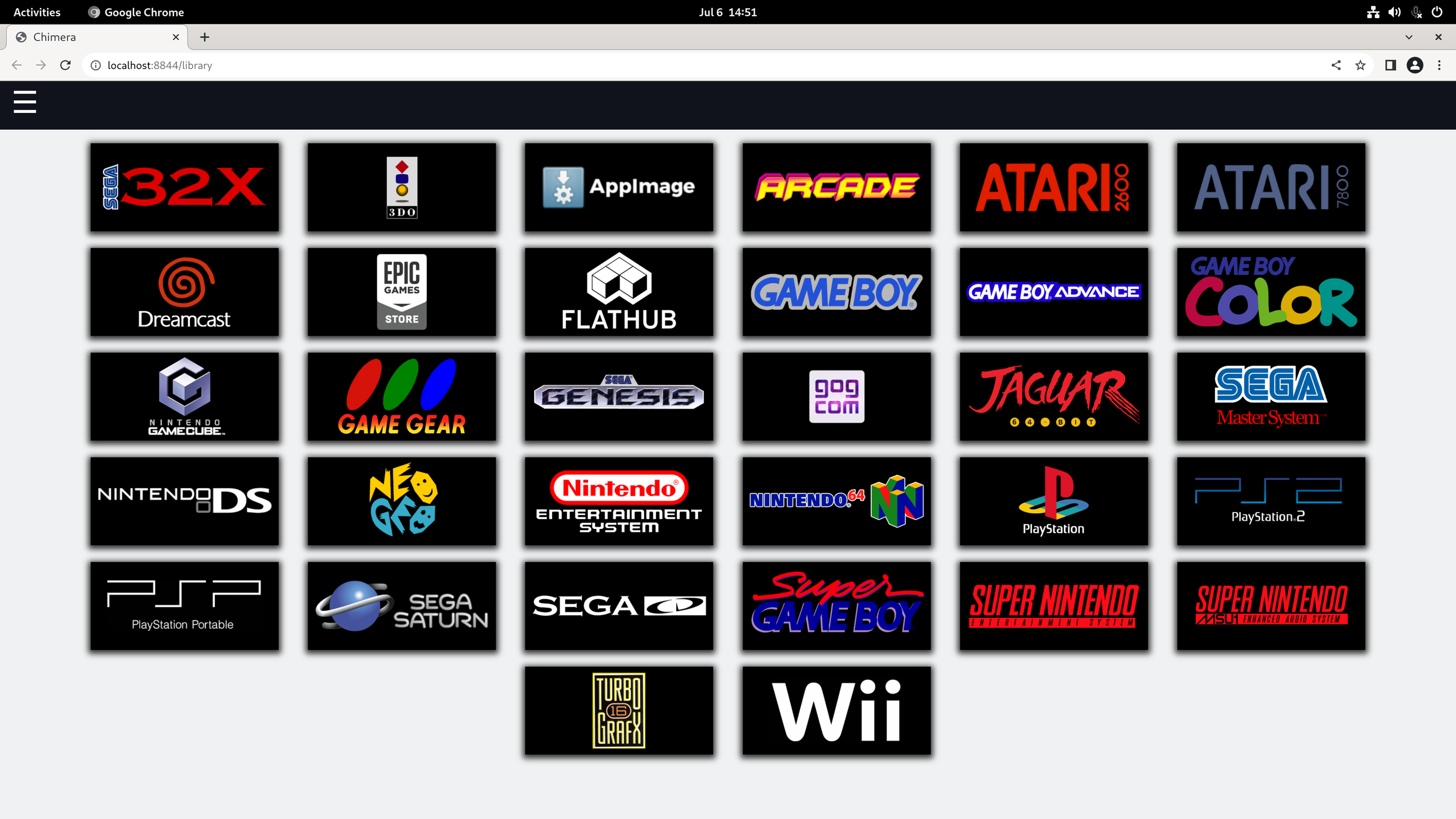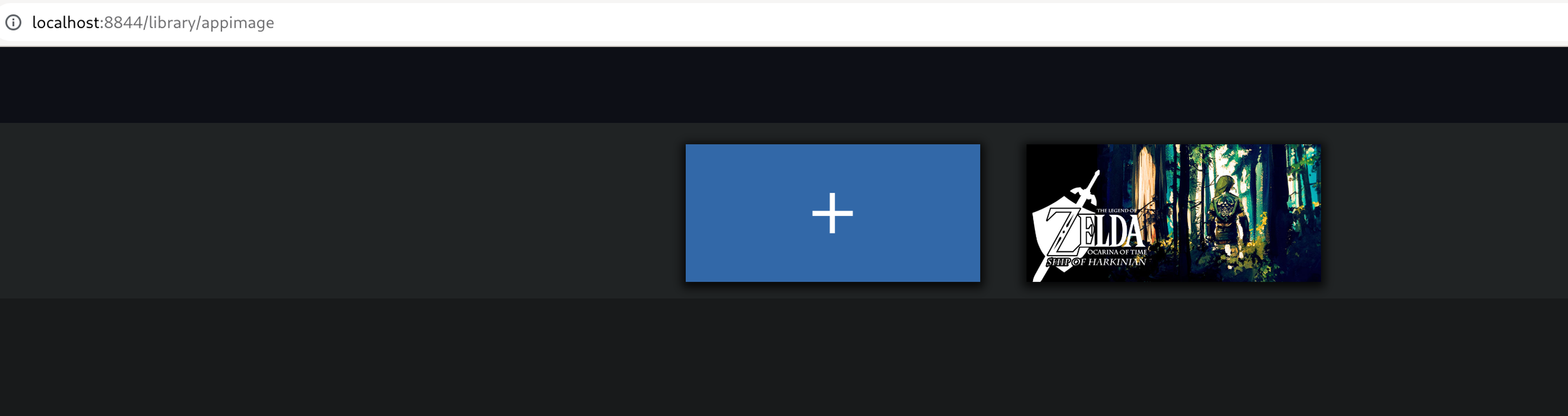Finishing the Steam Machine
/Heyo! I finally got all the parts together, this past weekend, to finish my older-hardware living room build for TV gaming. Click here for a full breakdown of all the parts.
Humble beginnings. This process took probably around three months to get all the parts somewhat-affordably used or free from friends.
…I might eventually end up getting custom-sleeved cables though, as this spaghetti monster of power cables is quite difficult to keep neat in this tiny case, for airflow reasons. Sadly, the CPU is currently hovering around 60-80c depending on the game that’s being played, due to its Noctua cooler being right under the PSU fan.
After building it, while quite inebriated late at night, I was honestly surprised to see everything fire up without blowing up hahaha. I’m using the vizio soundbar + subwoofer for sound through the TV and have the TV connected to it via HDMI to the AMD card. The internet is over ethernet, as I don’t want to futz with wifi attenuation issues due to the solid wall between the router and it.
I burned ChimeraOS to a USB, chose it as the boot device, and let the automated installer do its thing. On first boot-up, I signed into Steam and started installing games! My favorite part is the webUI that you can use for easily installing other games via flatpak/GOG or retro roms. I’ll add some photos of that below.
In other news, here’s a few fun reads and watches I’ve enjoyed recently:
(note each bulletpoint is clickable)
I’ve been getting into watching the Stargate Universe recently during evenings
Selaco looks like a great somewhat-retro-styled game on Steam Deck
Nick from The Linux Experiment recently went over some new awesome updates for the kernel and to drivers for Linux gamers
The nice lad from DiY Perks built his own speakers with 3d-printable techniques