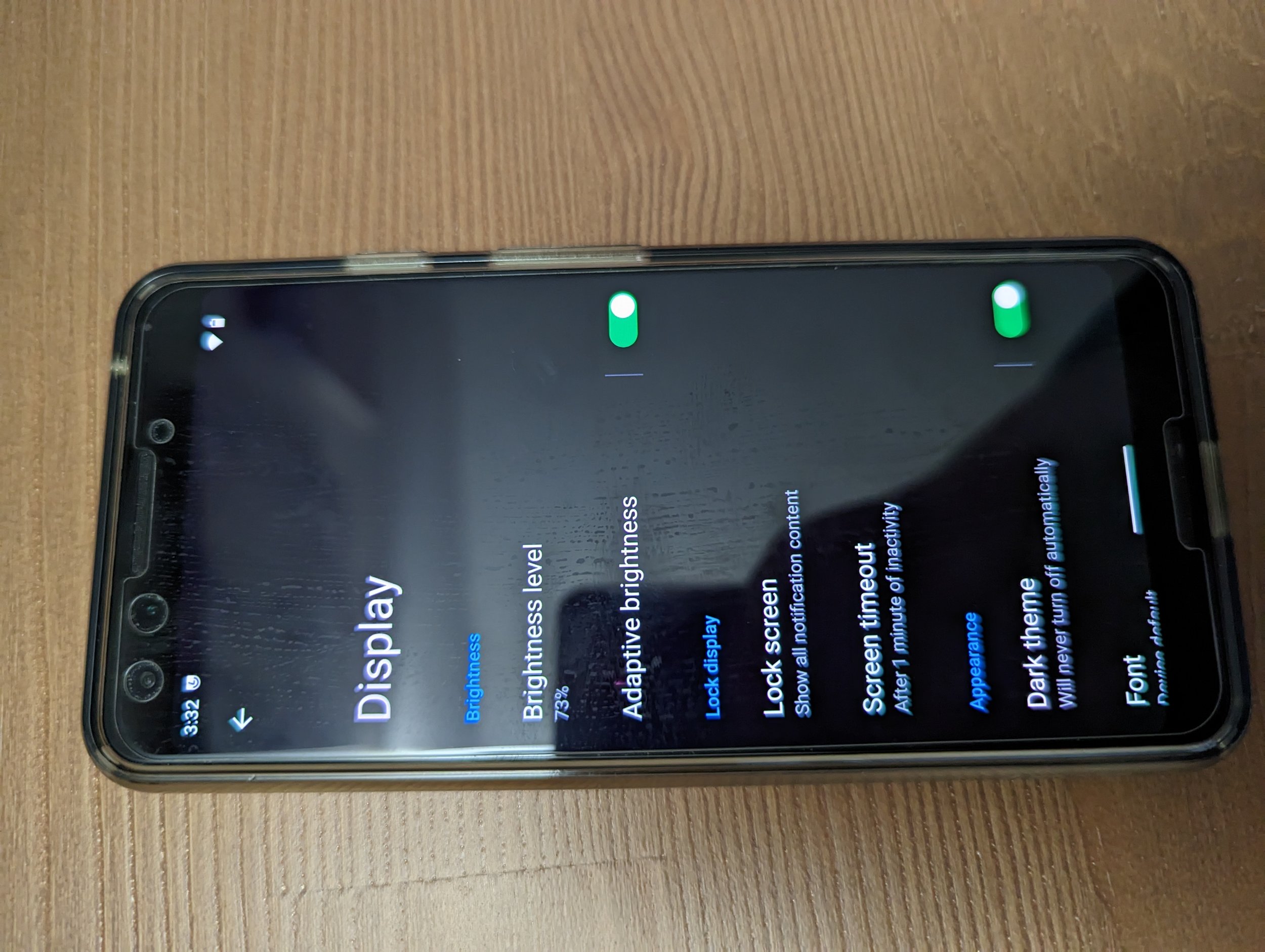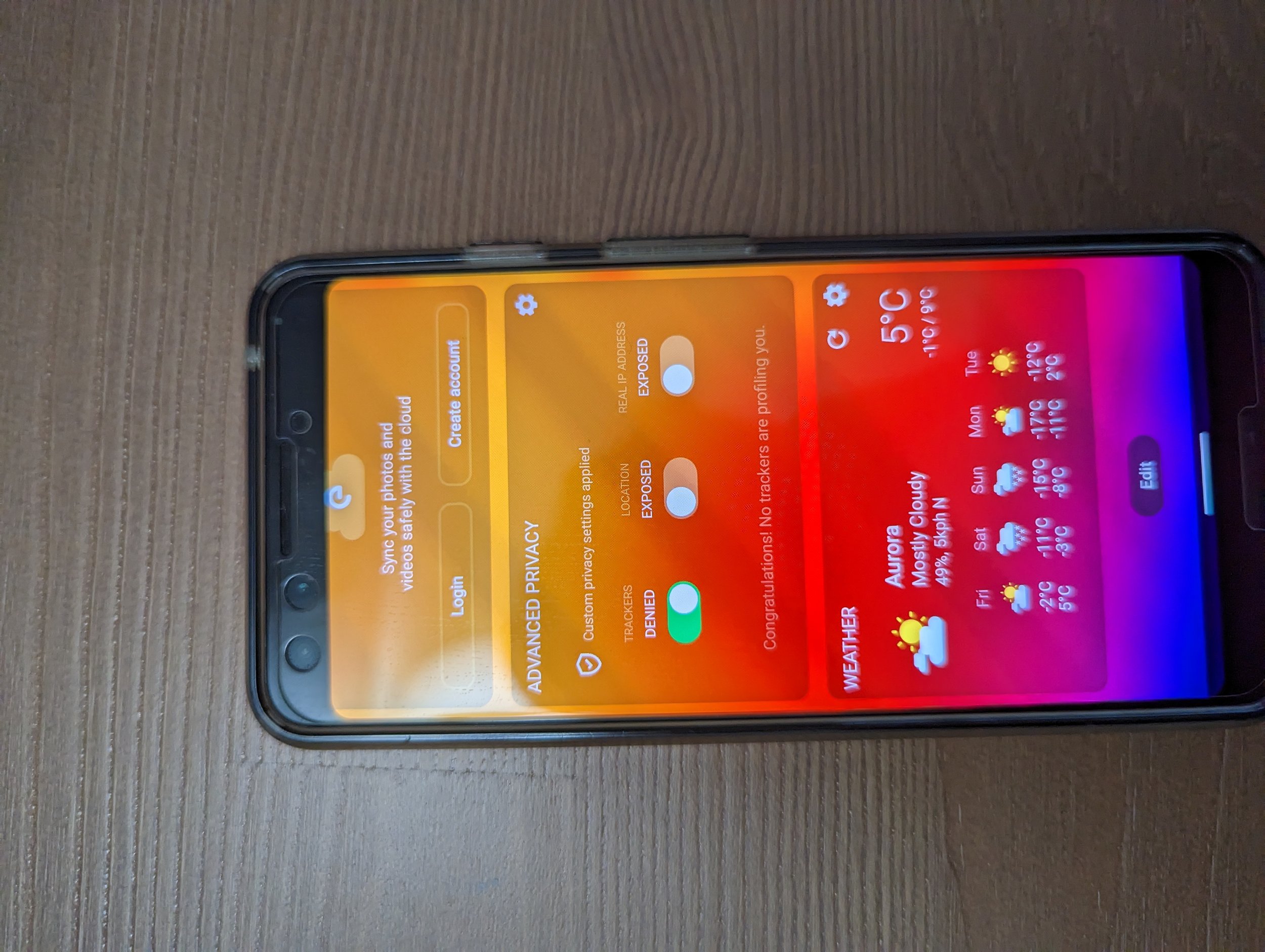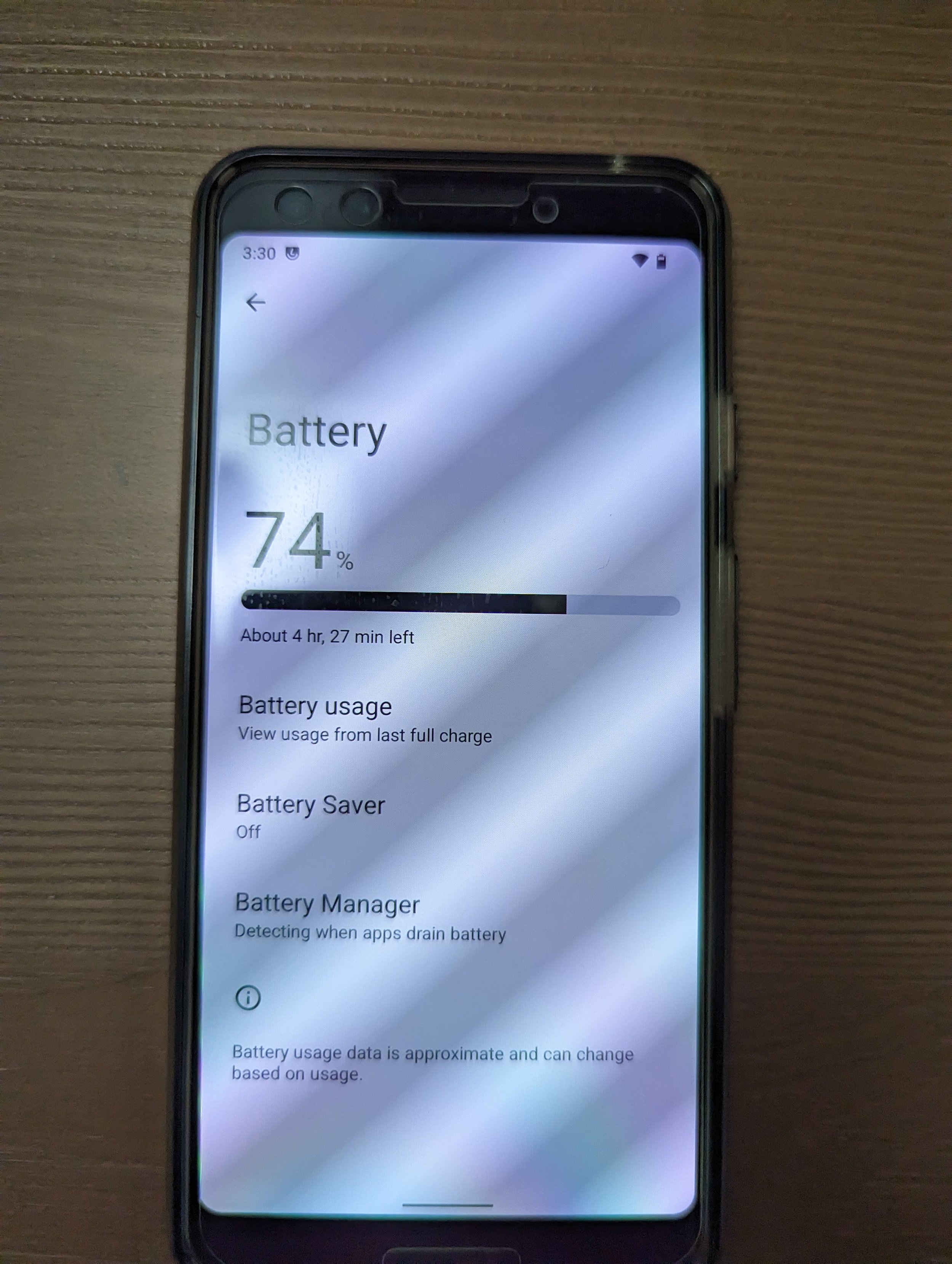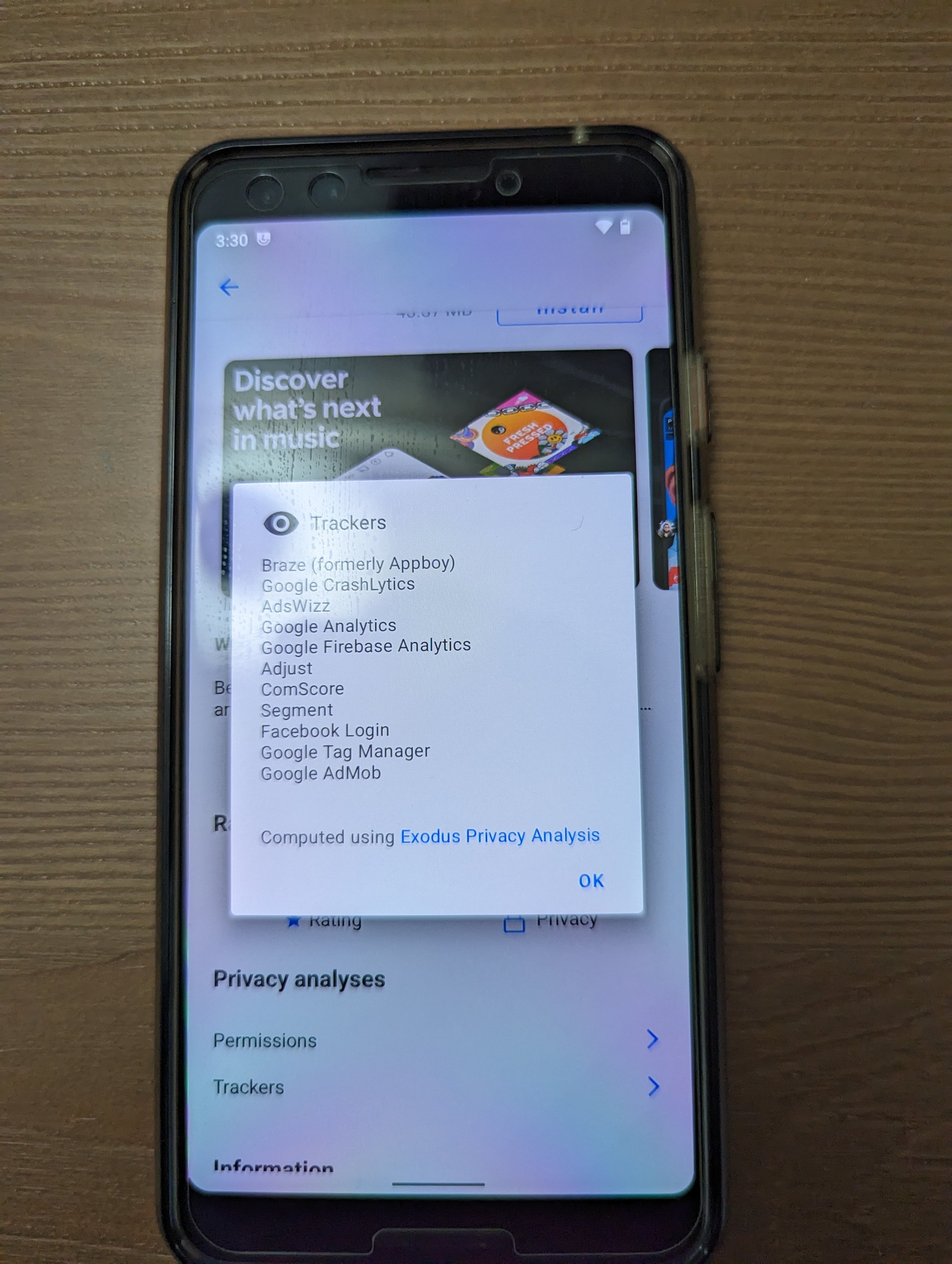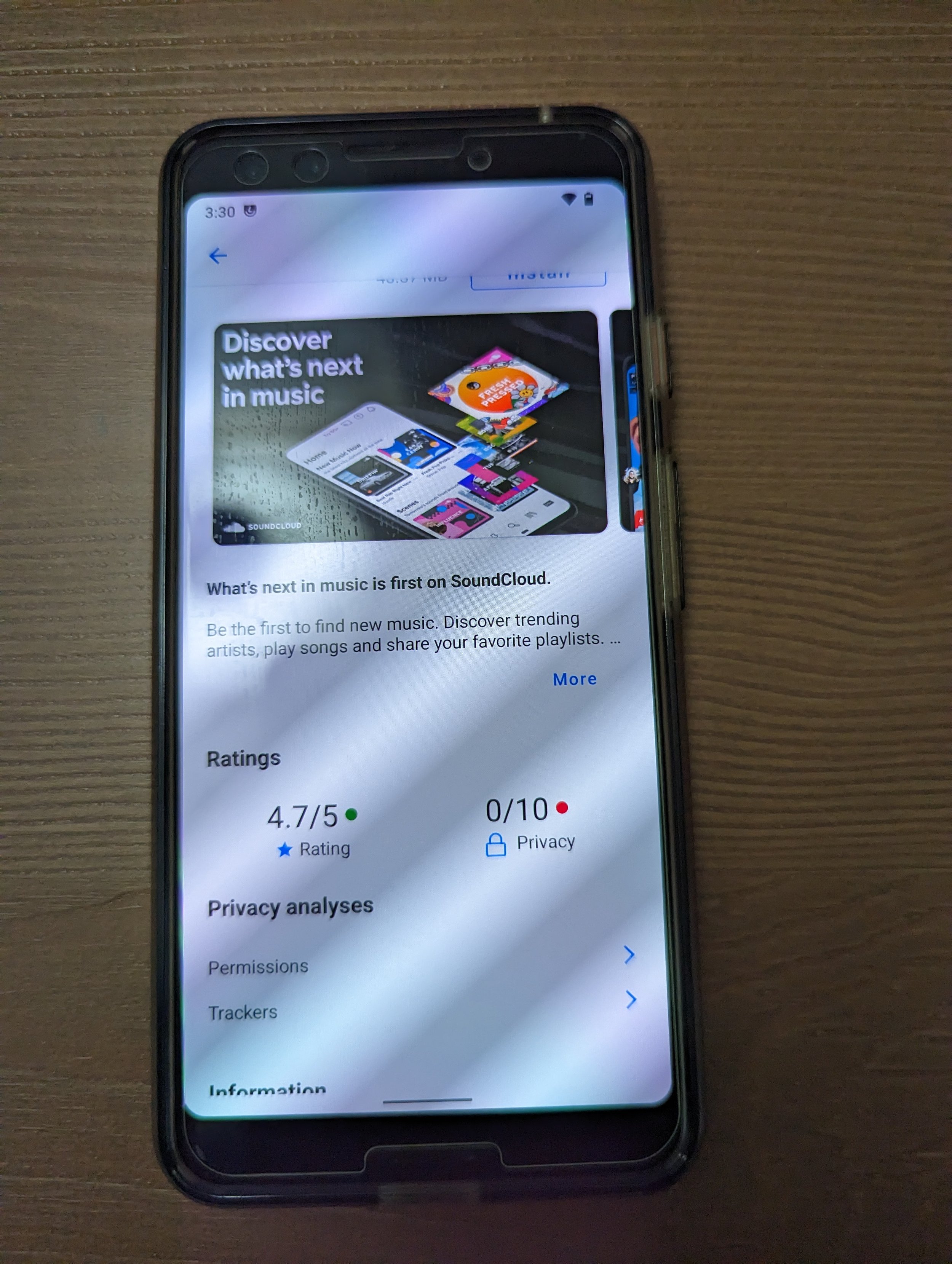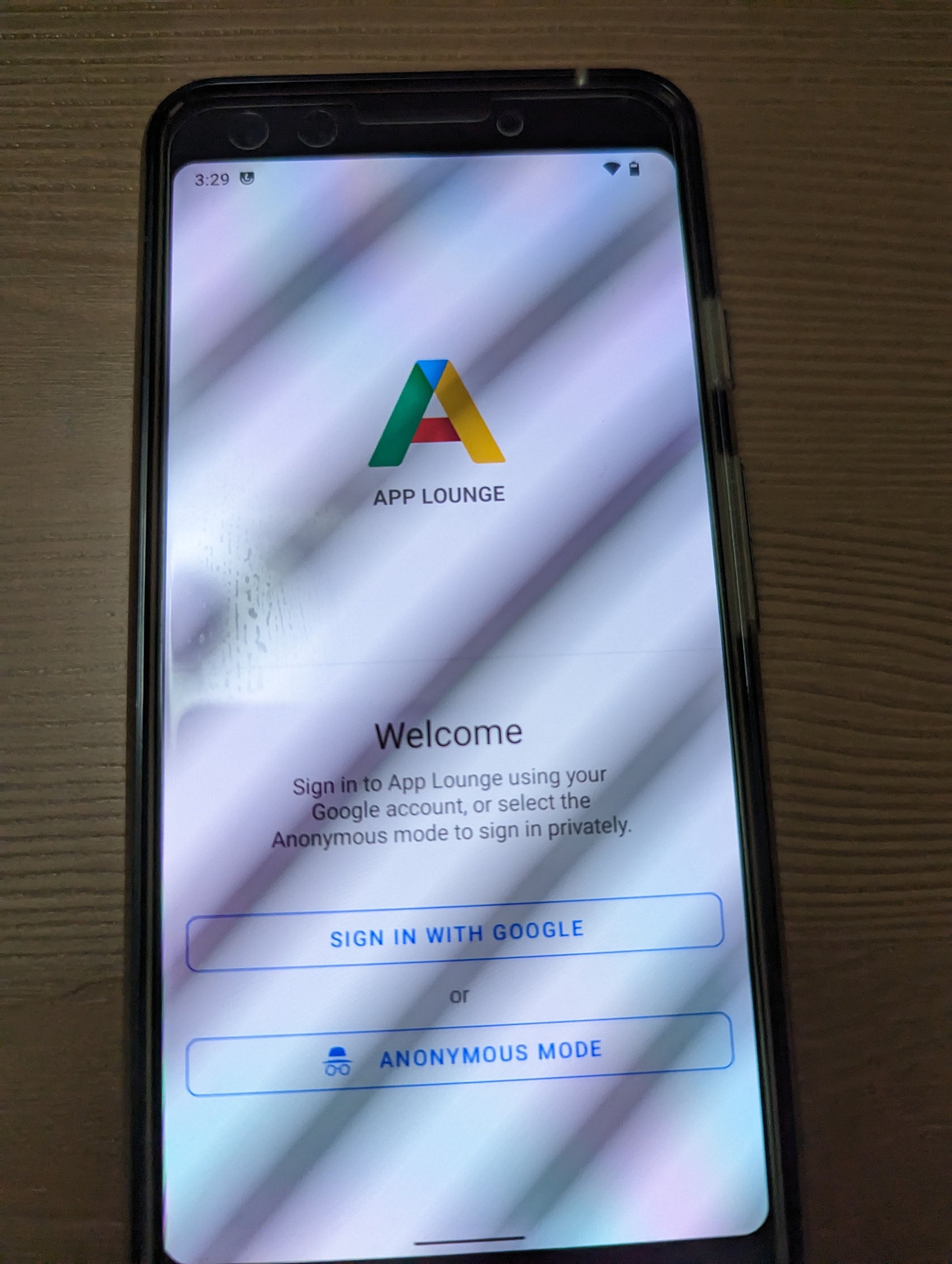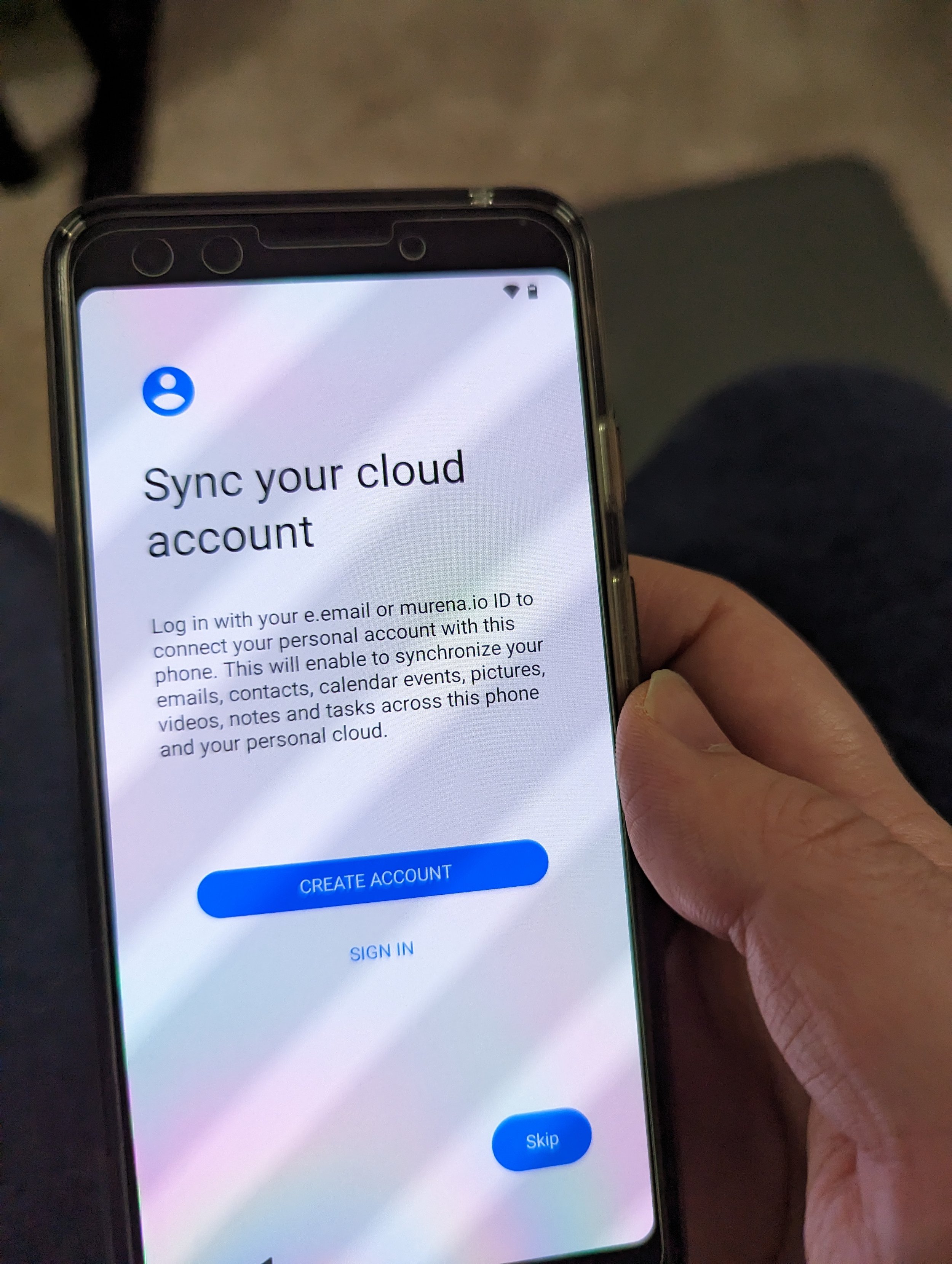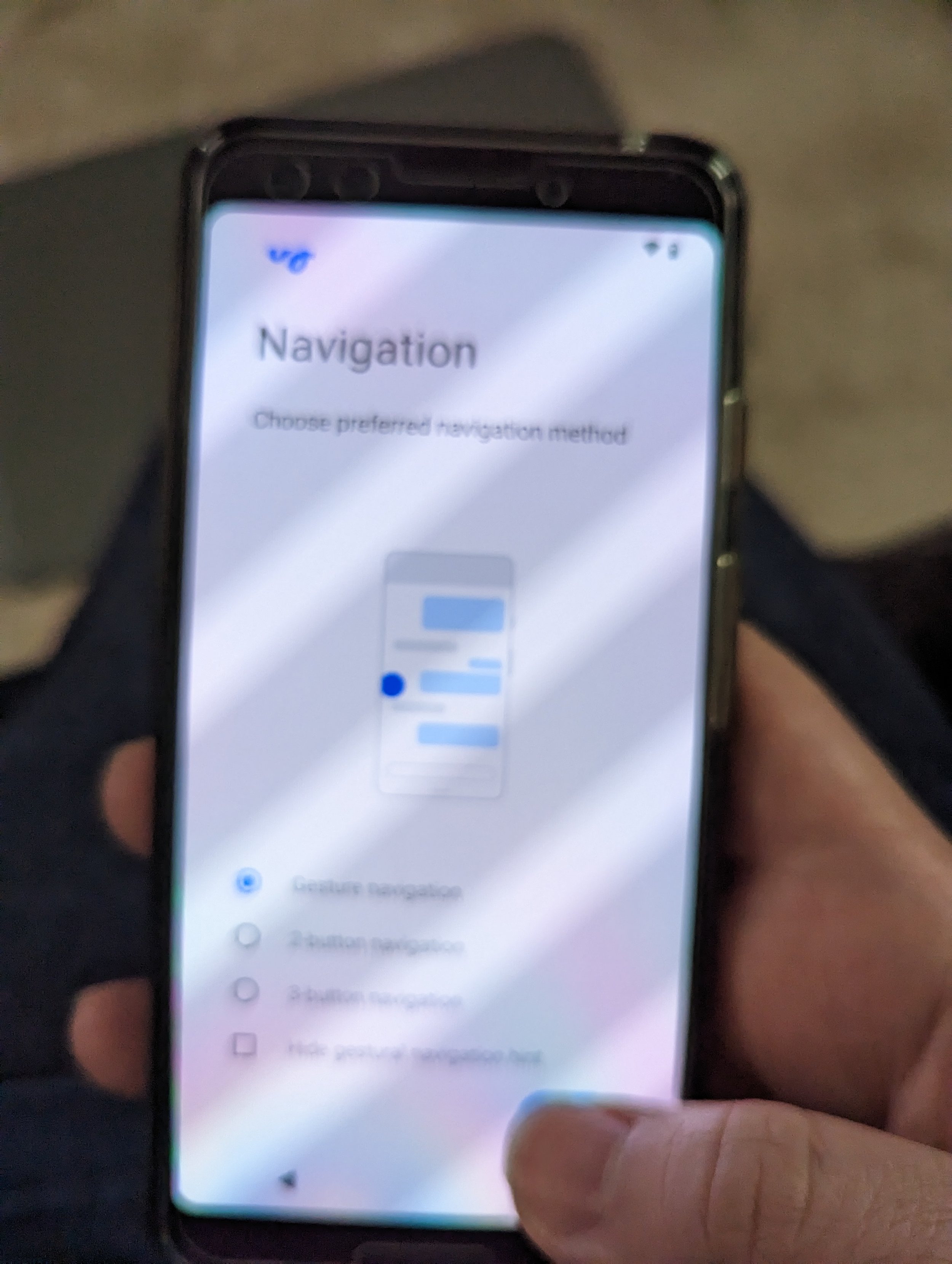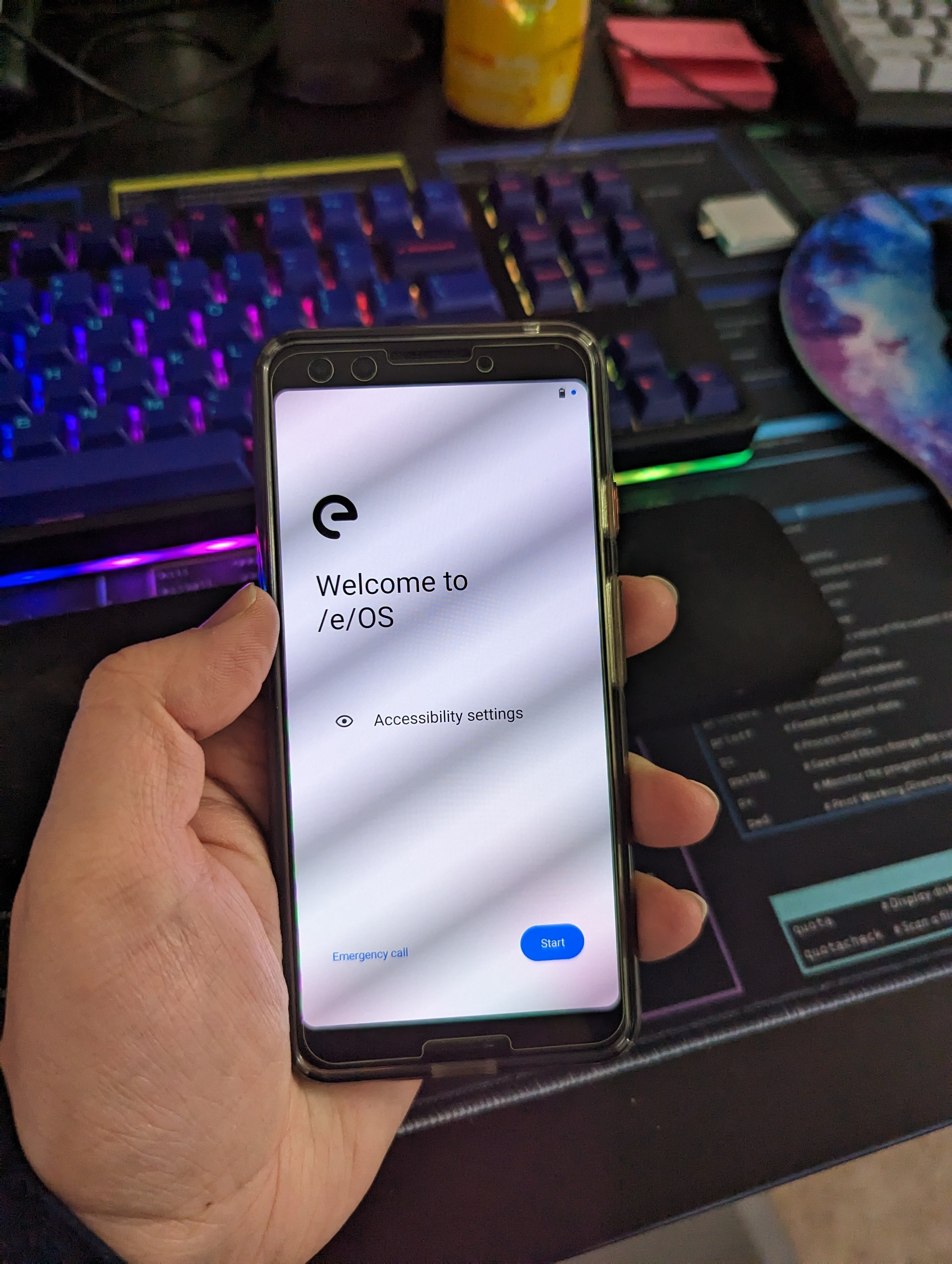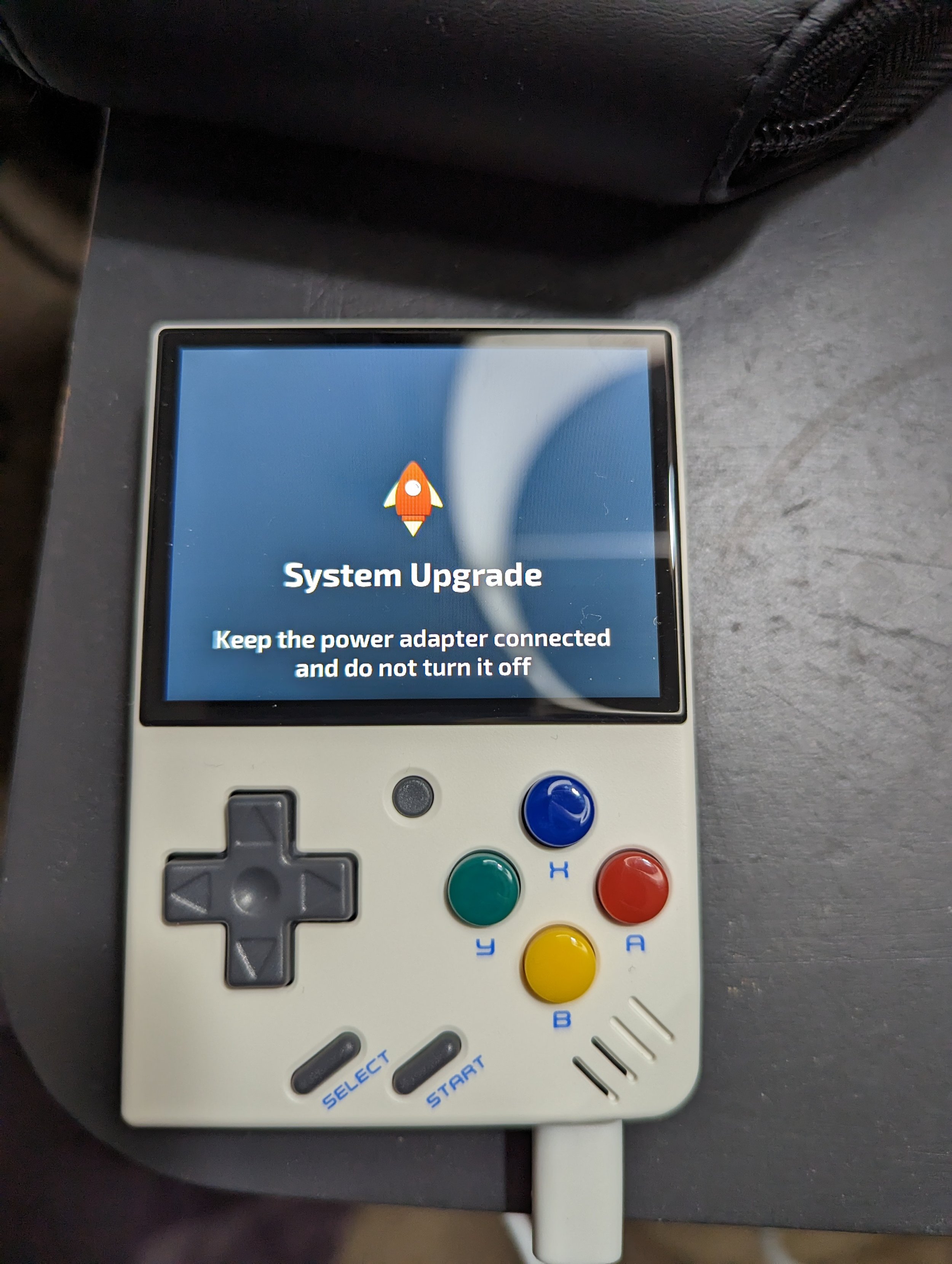The Depthboot Project
/New blog post, but this might be a short one. No updates on the job front, but a friend has tipped me off to a project that may finally get a full Linux distro booting on my Thinkpad C13 Yoga Chromebook that I purchased back at the beginning of 2021.
Perhaps I haven’t done enough research into getting it to run, but I haven’t previously been able to get any full Linux distro booting as the main OS on this thing. Perhaps it’s because of the odd AMD Ryzen 5 3500C SoC processor, perhaps it’s due to some hackery that Google has done regarding the booting firmware for AMD processors on Chromebooks in general. Either way, I was unable to get anything booted other than ChromeOS or Linux via an LXC container previously.
Below, I’ll run through a recording of what you need to do, according to the Eupnea Project’s instructions here, to get a bootable install of Linux running from a flash drive on your target Chromebook of choice. The Depthboot Project is an effort from the Eupnea Project’s community to get proper bootable Linux distros installed on Chromebooks without modifying the system’s firmware or hardware. Their scripts build a full bootable install of one of the available distros, utilizing Depthboot and the ChromeOS kernel or Mainline kernel depending on your choices.
For my C13 Yoga Chromebook, I found that only the ChromeOS kernel boots properly on this machine...so far. We’ll explore more later in this post. There are some occasional graphical glitches, and suspend is non-functional, but everything else works perfectly with this installed!
Below I’ll add a screenshot of my currently-installed Fedora KDE w/ChromeOS-kernel image on the system. Now I’ll get that Cinnamon install running the more recent mainline kernel booted and do another recording of the terminal in there on how I install it to the disk.
I then went ahead and setup audio while booting to the Fedora-38-with-Cinnamon-and-Mainline USB that I had built. I also went ahead and ran the install-to-disk script that the Eupnea project had added to image the drive with the current install I was booting from…but it seems asciinema corrupted that recording. So here’s the audio setup recording.
After I had the Thinkpad C13’s audio working fine from that script, and ran the install to drive script, I tried restarting the system from the terminal, but it seemed to hang on the screen that says “system rebooting NOW!” for at least five minutes. I hard powered it off, removed the USB and powered it back on. Things look to be working better now.
Next, I went ahead and installed Steam, Discord, Protonup-QT, my Mullvad VPN etc and took a screenshot :)
While it seems suspend still isn’t working properly on this fresh DE and mainline Kernel in this install, the audio is working fine and I don’t see nearly as many graphical glitches as on the ChromeOS-kernel install. Thanks again, Jade, for recommending them!